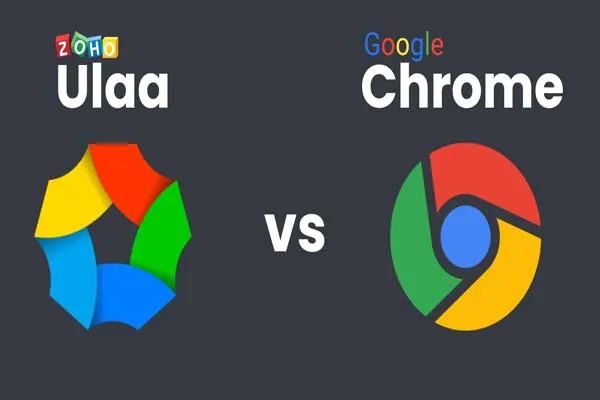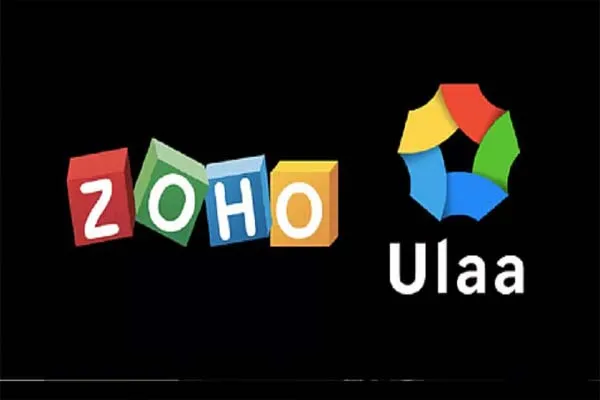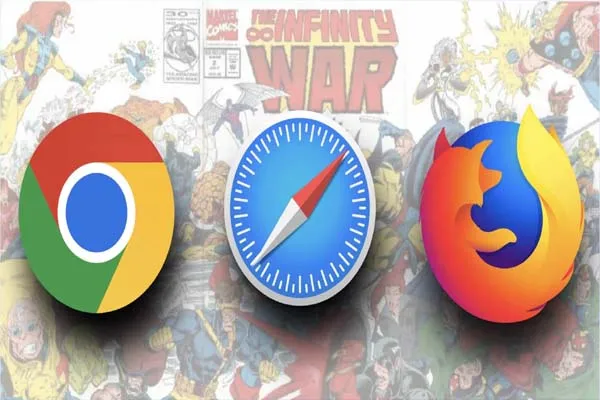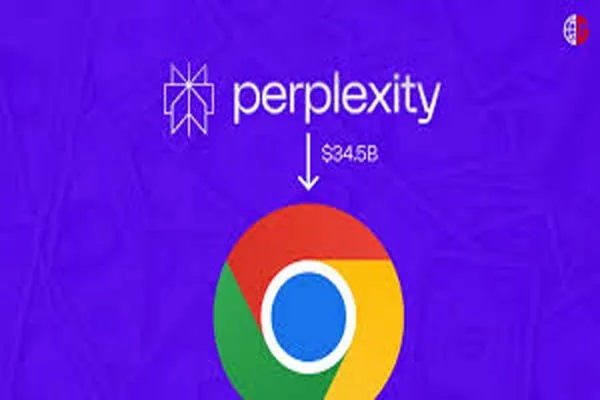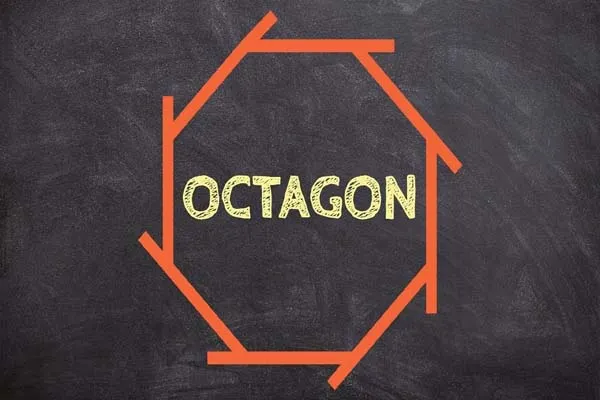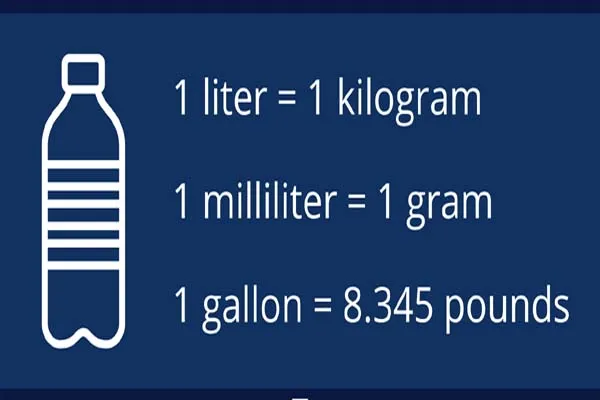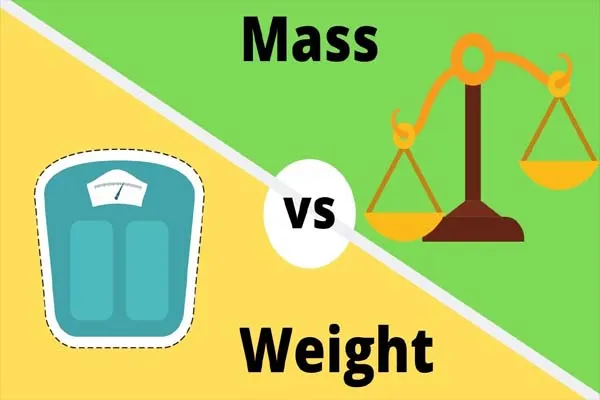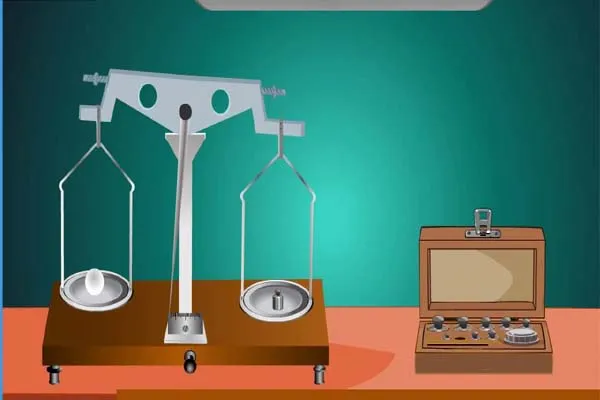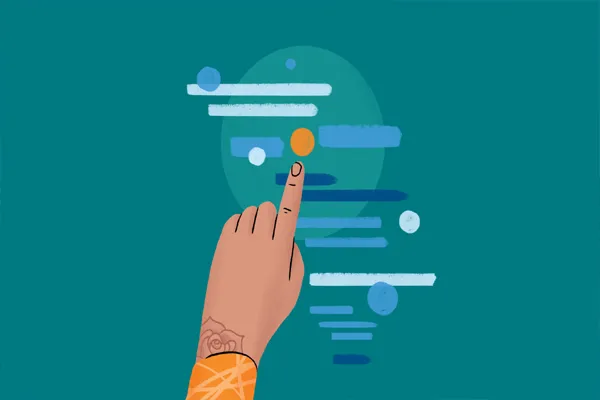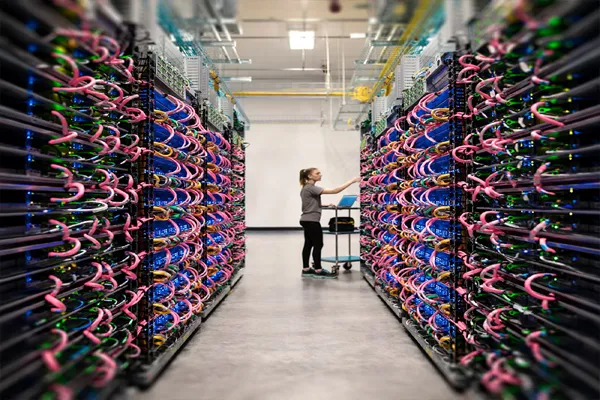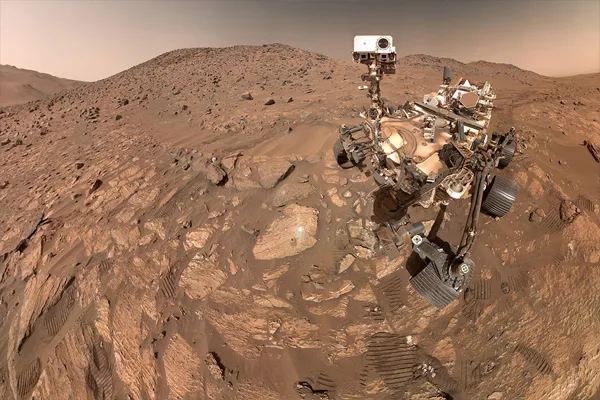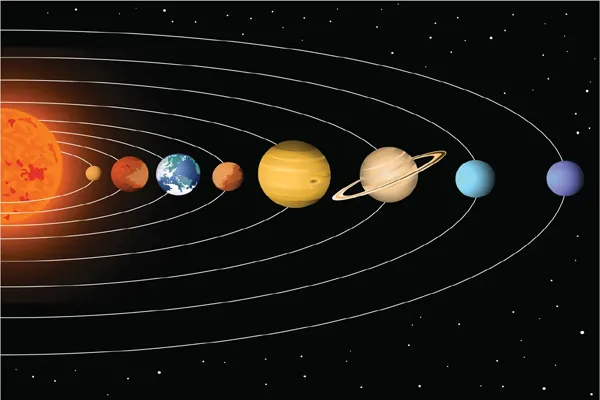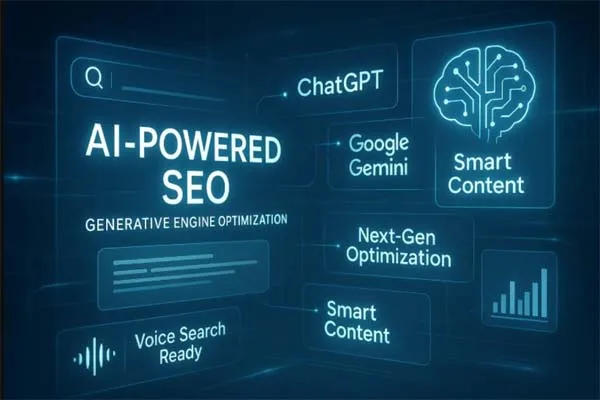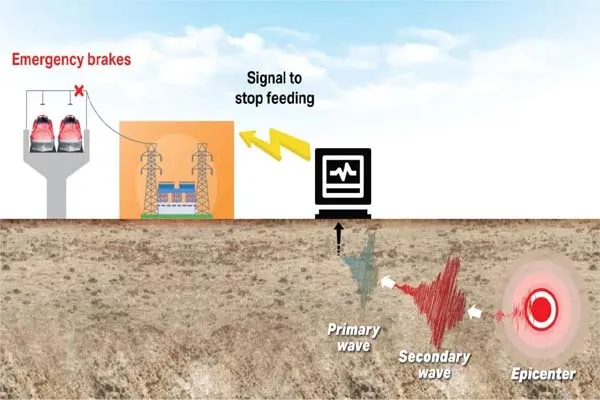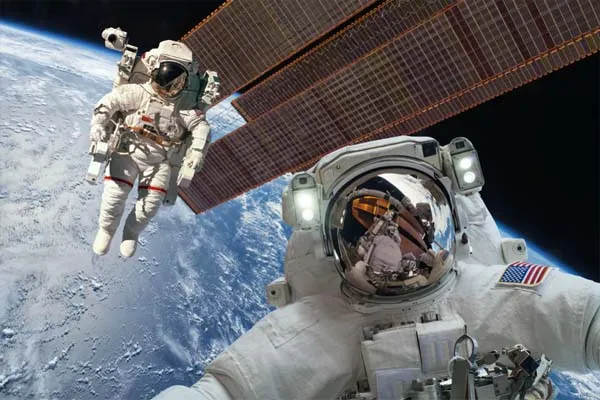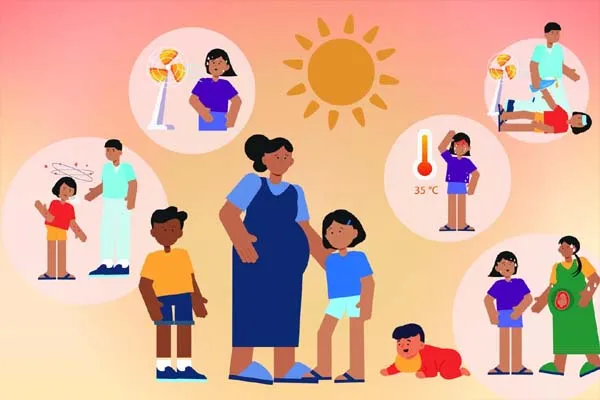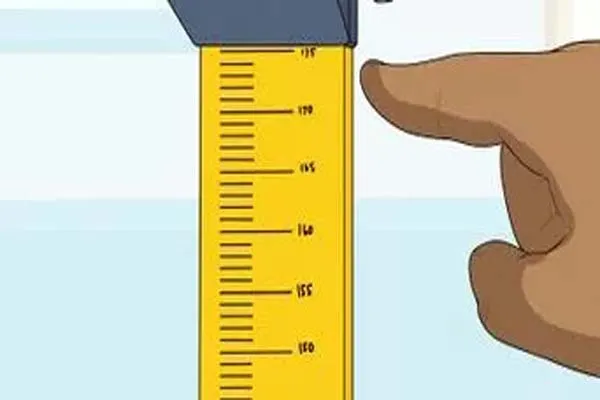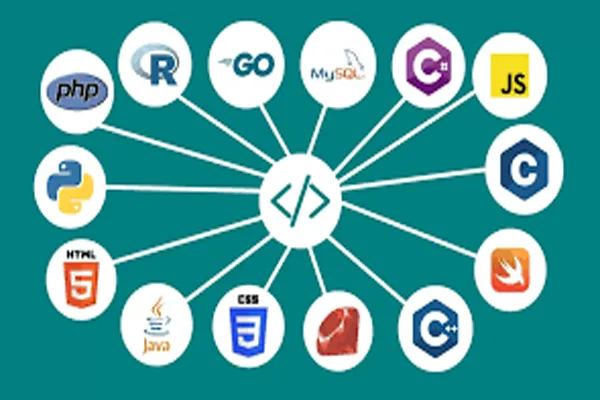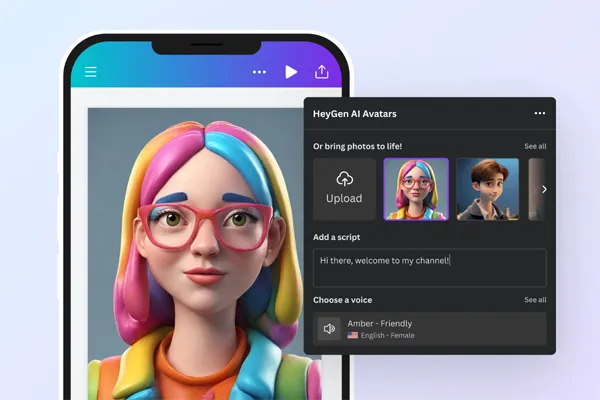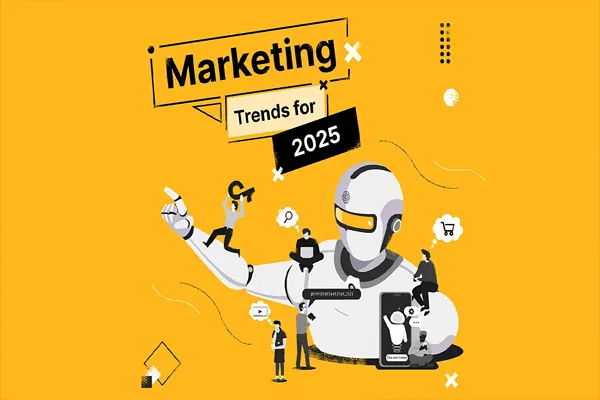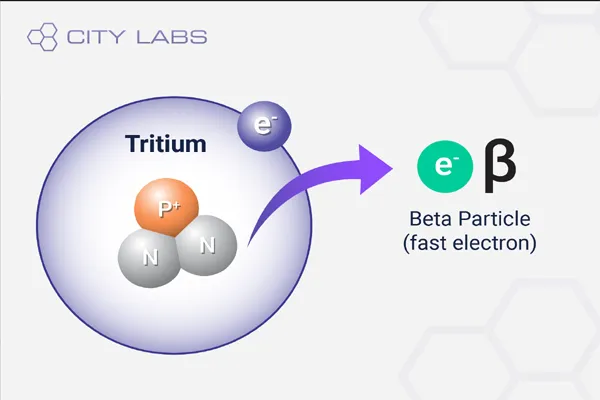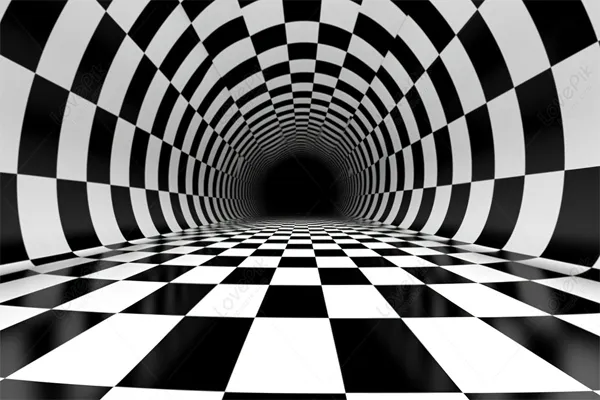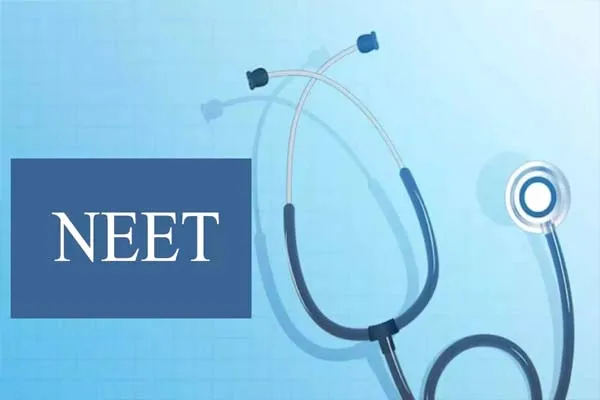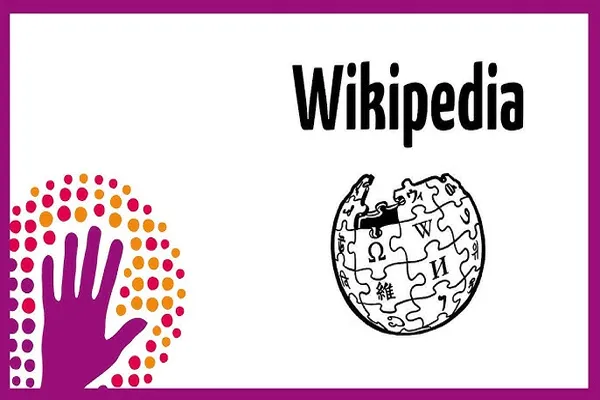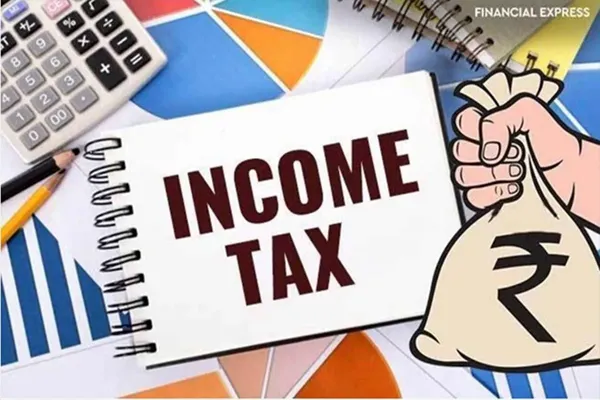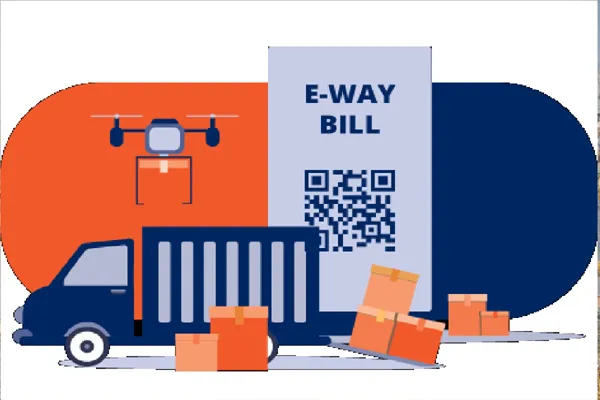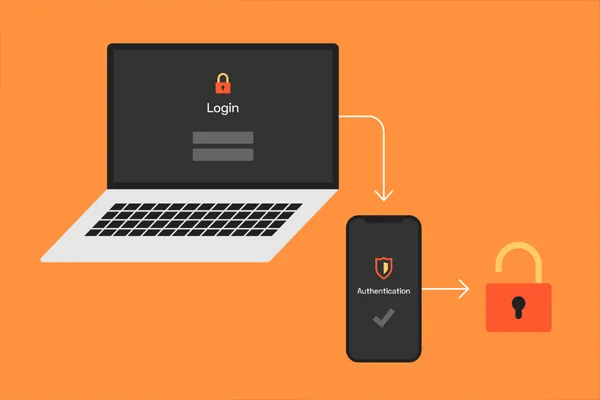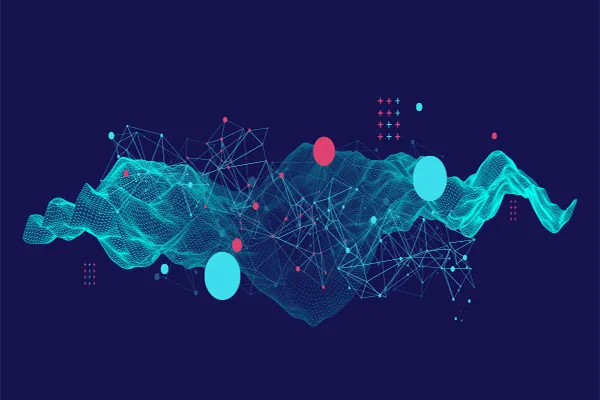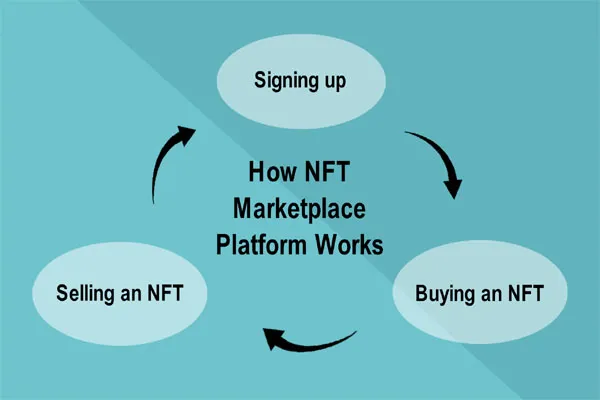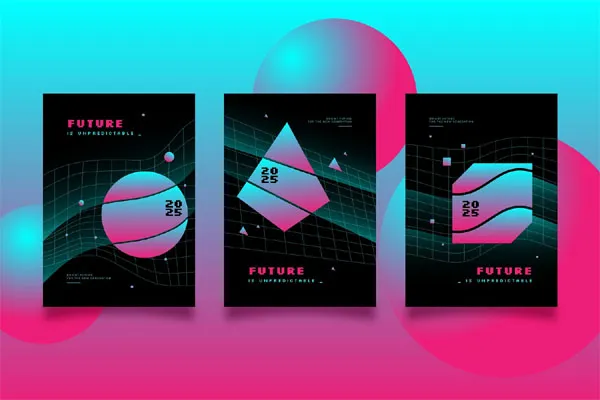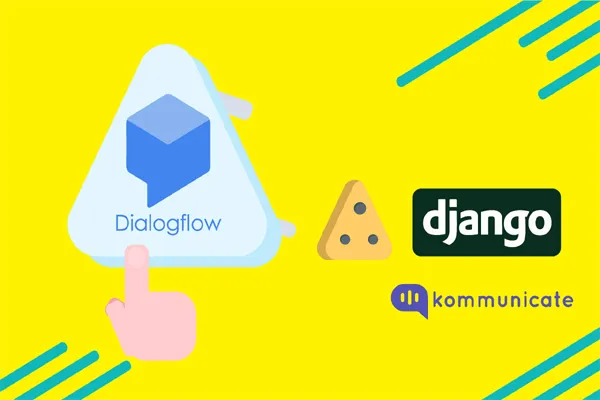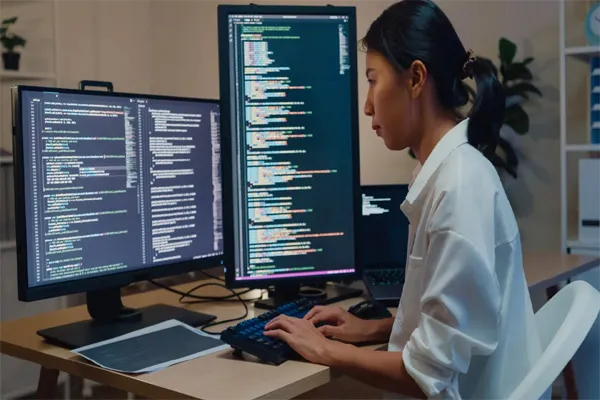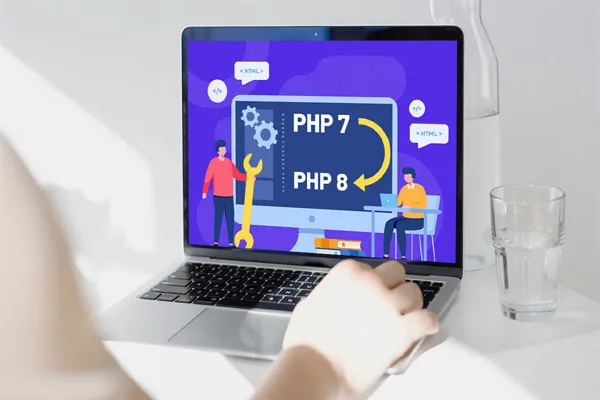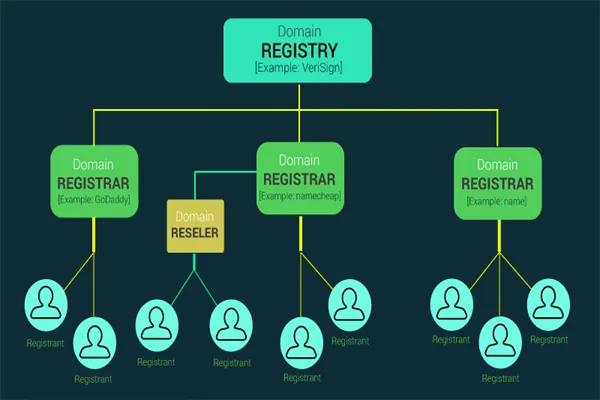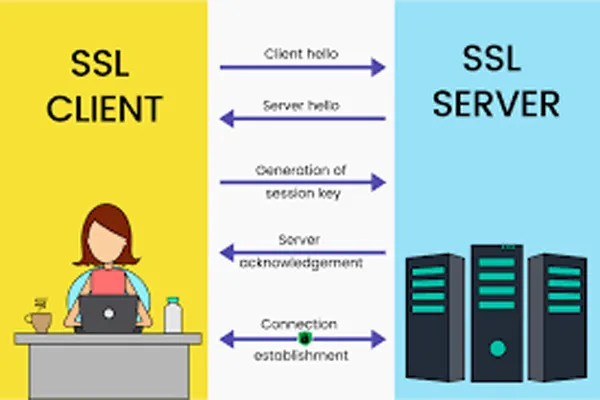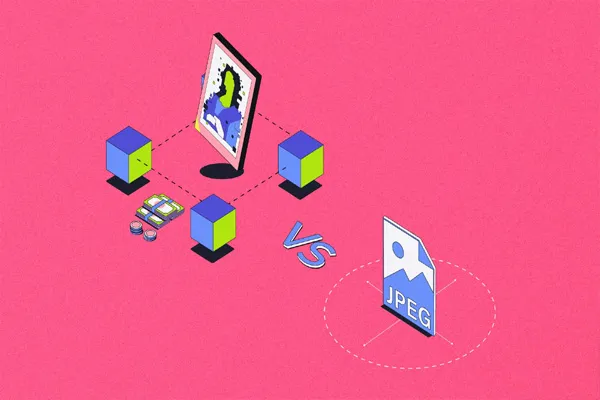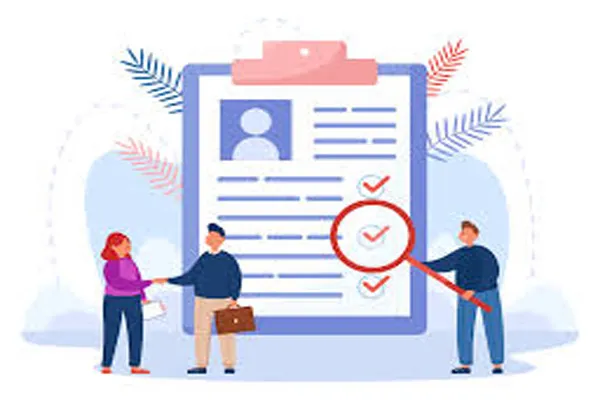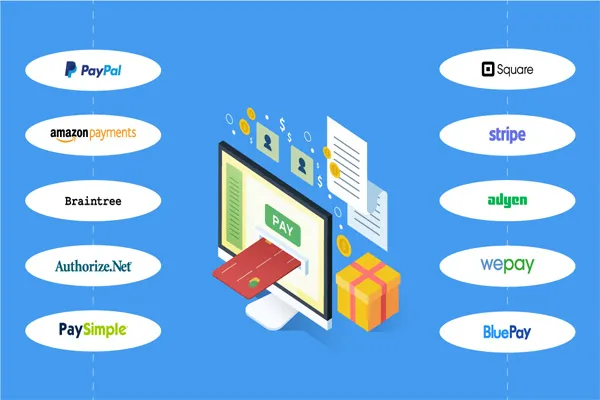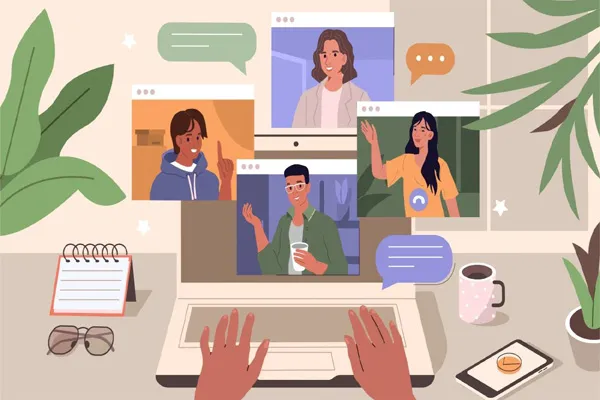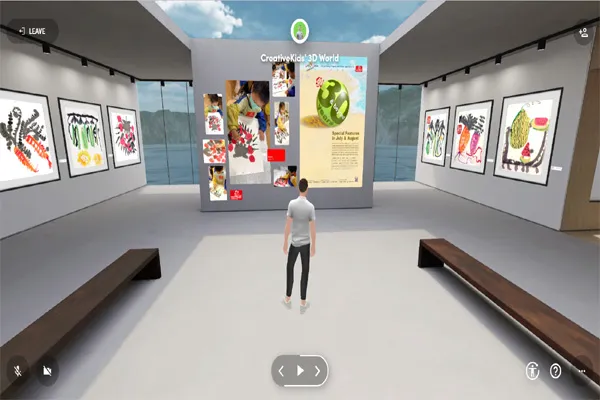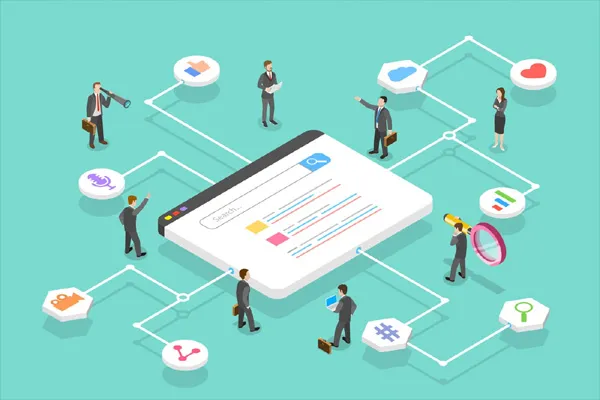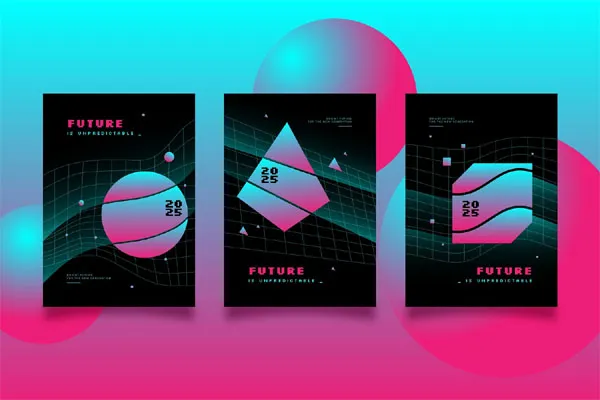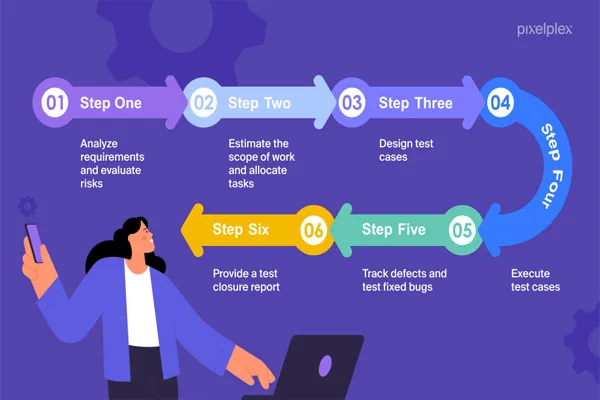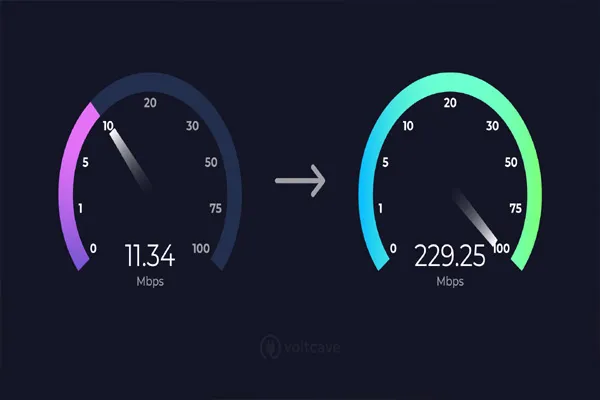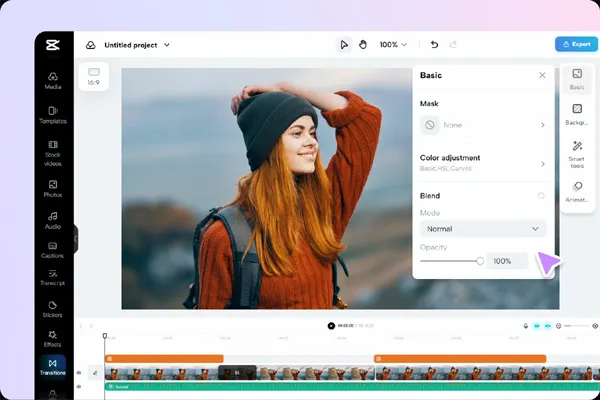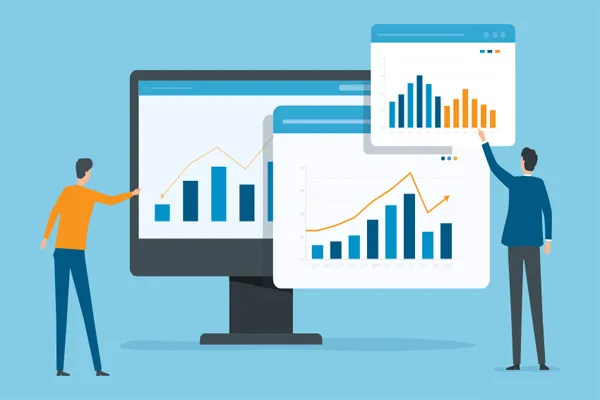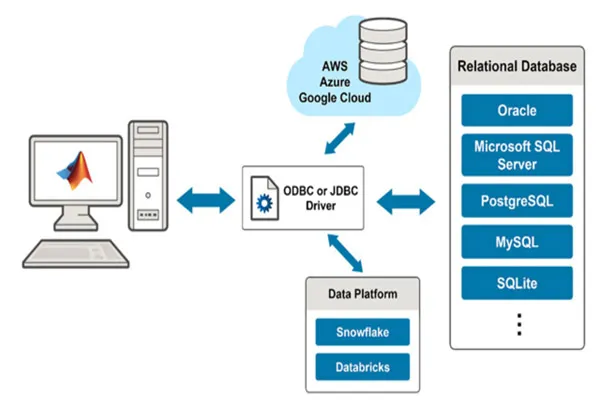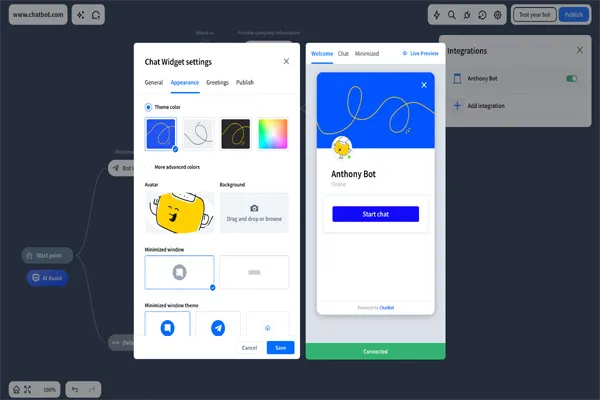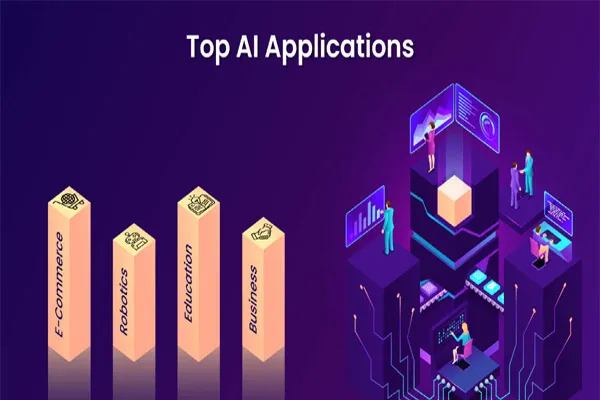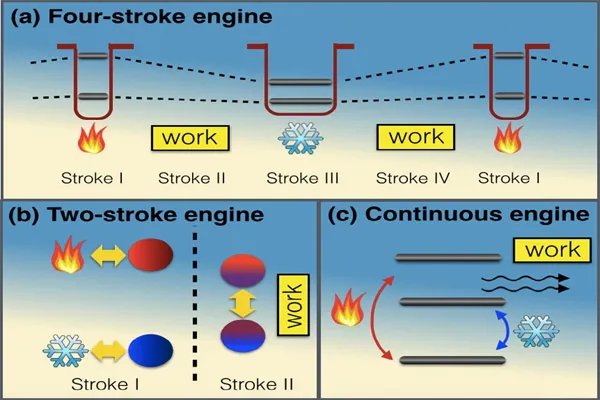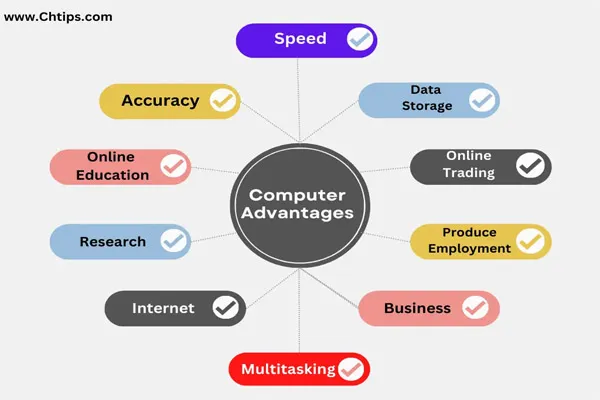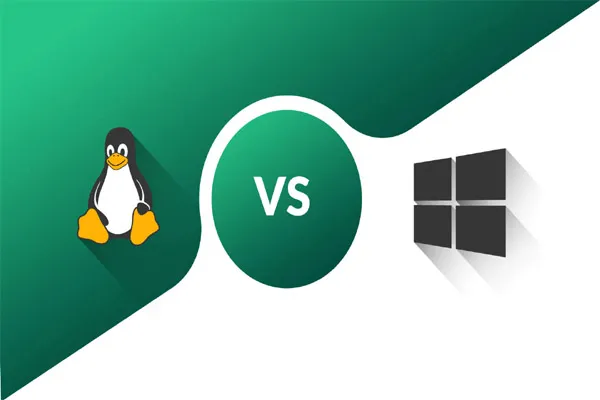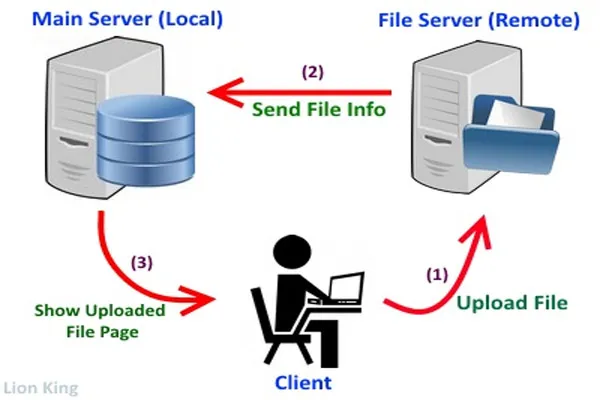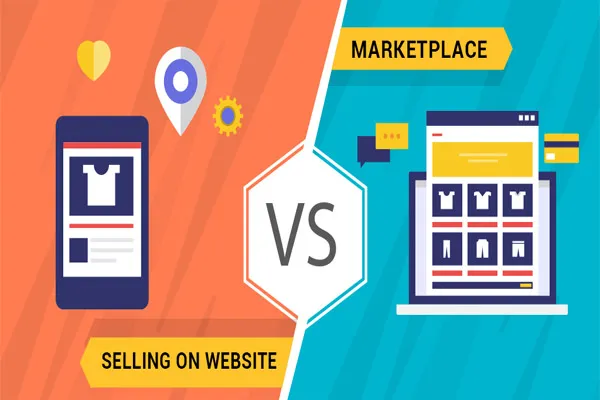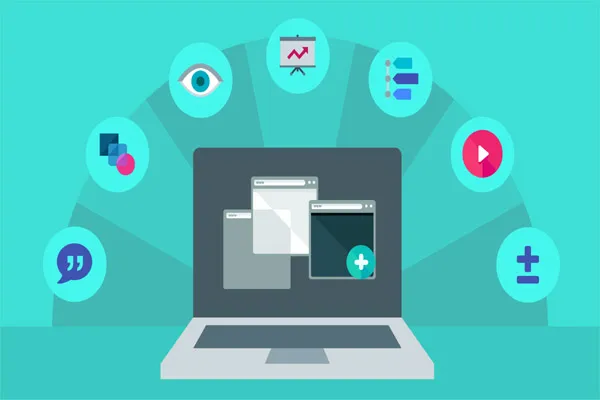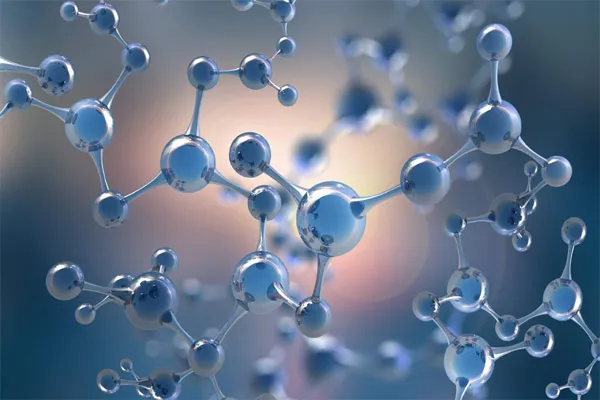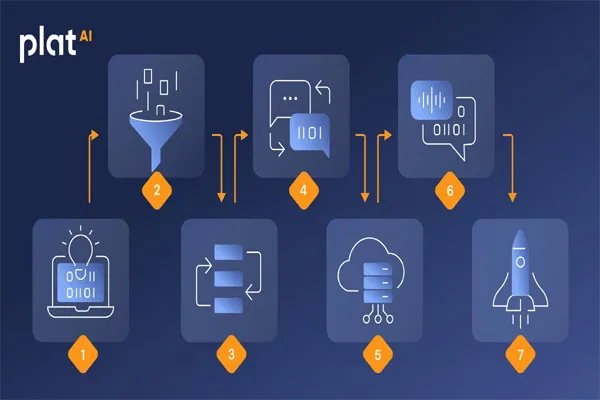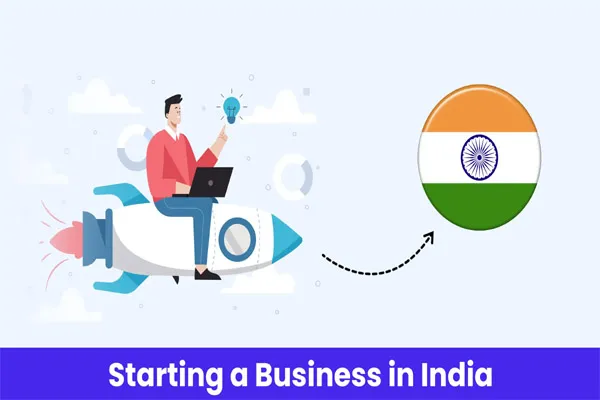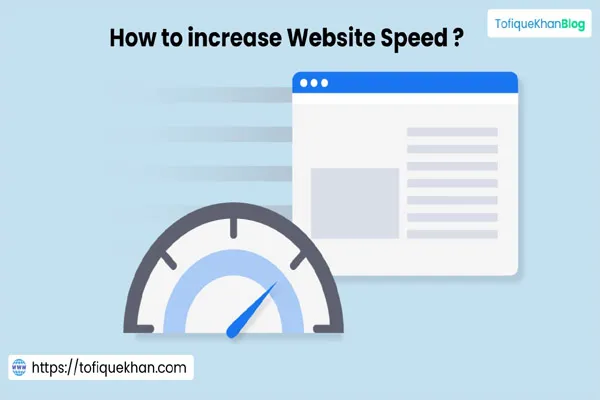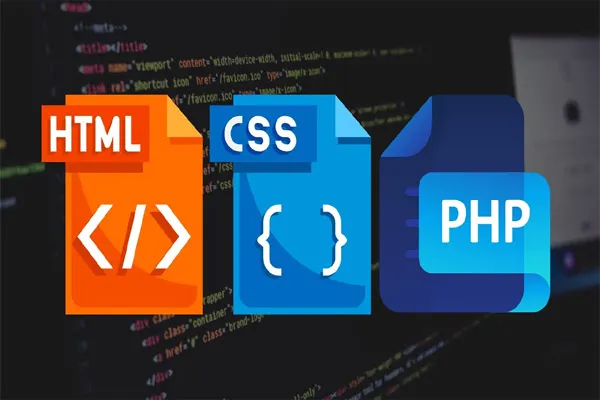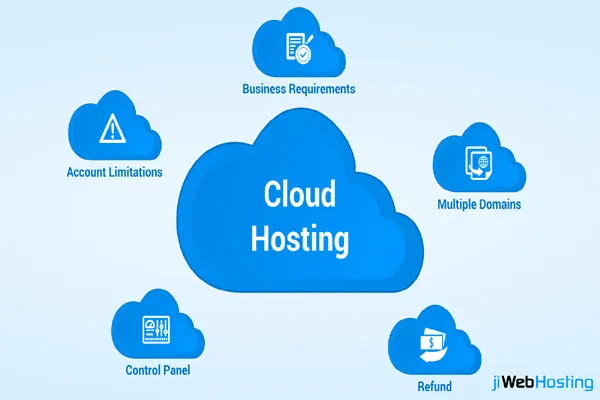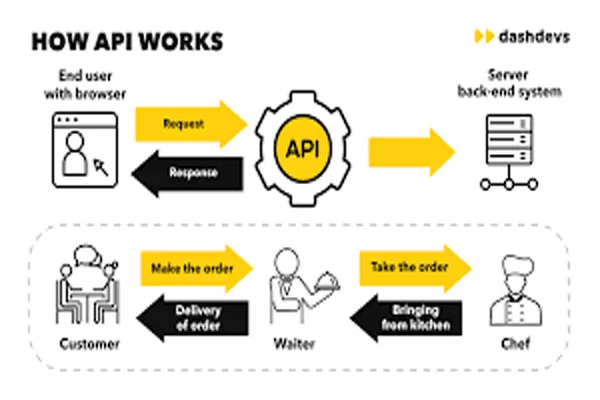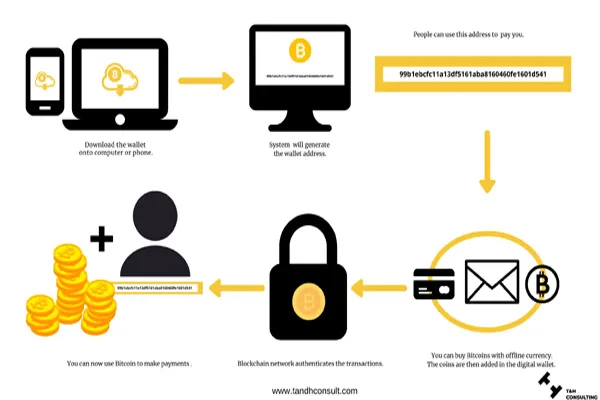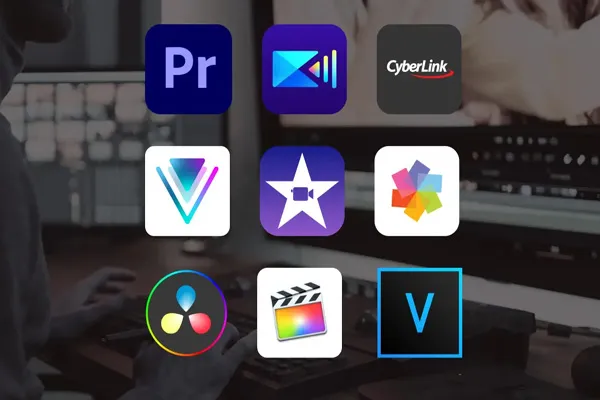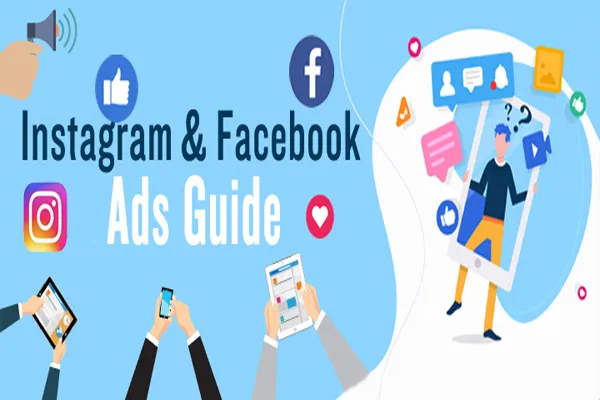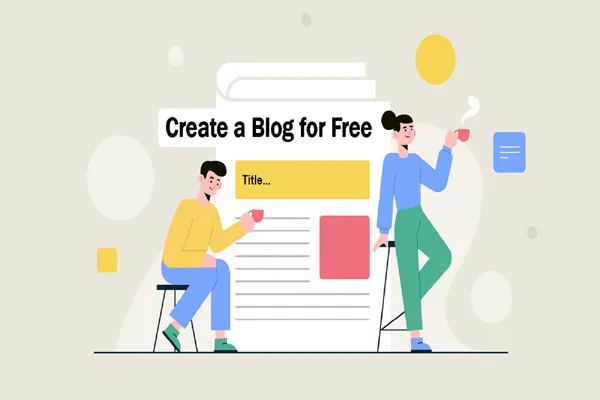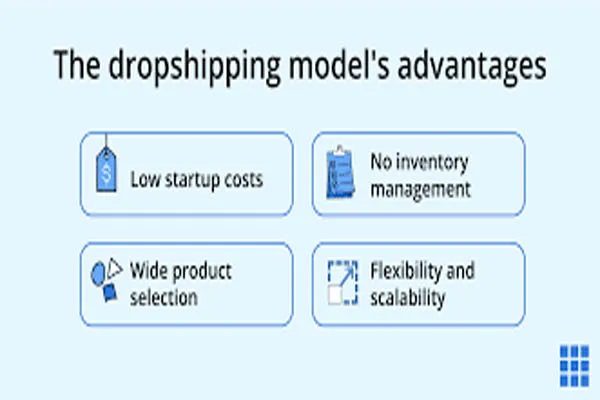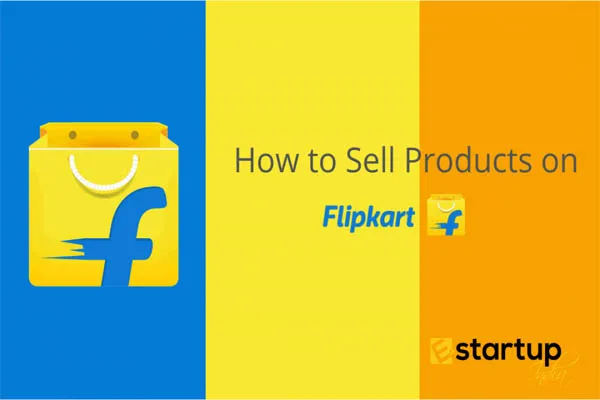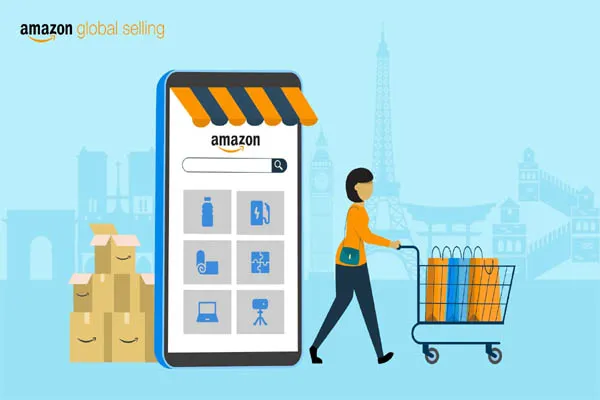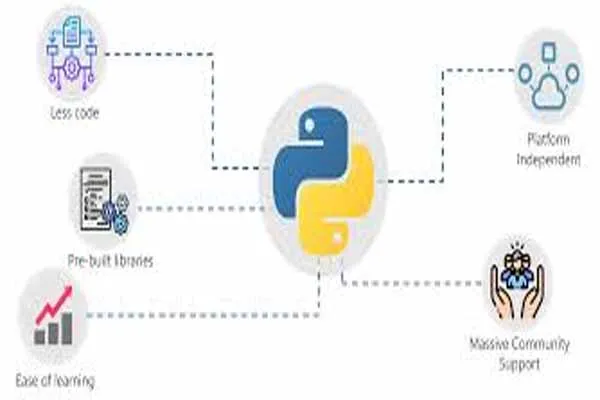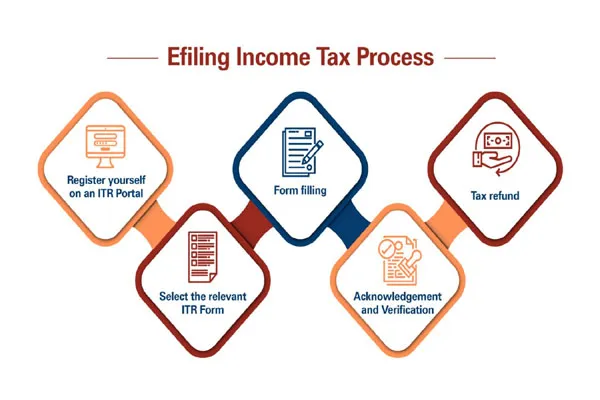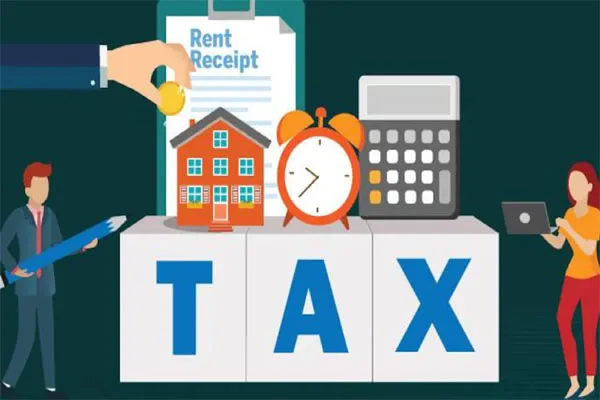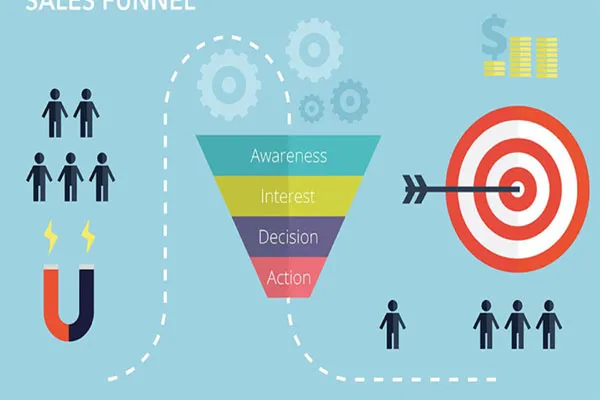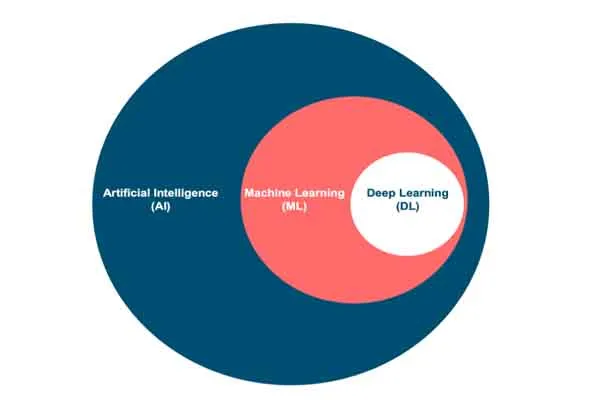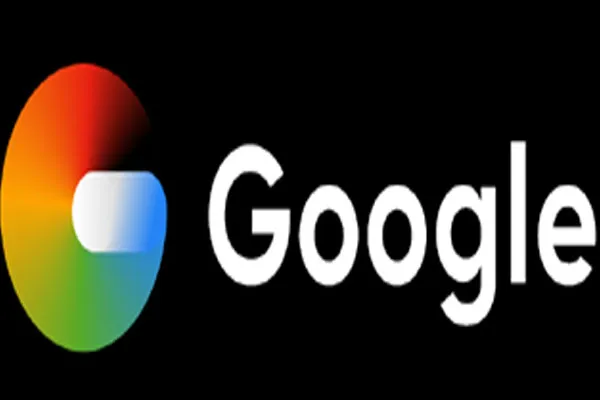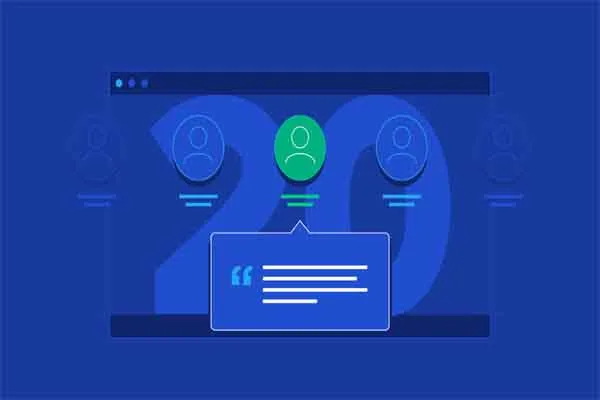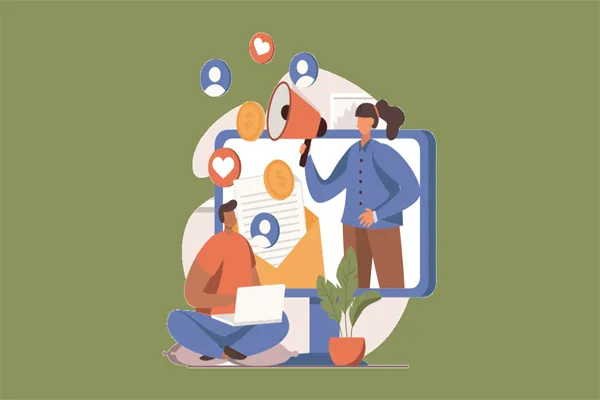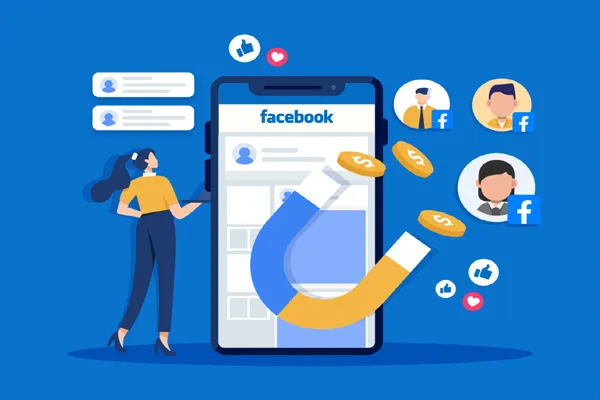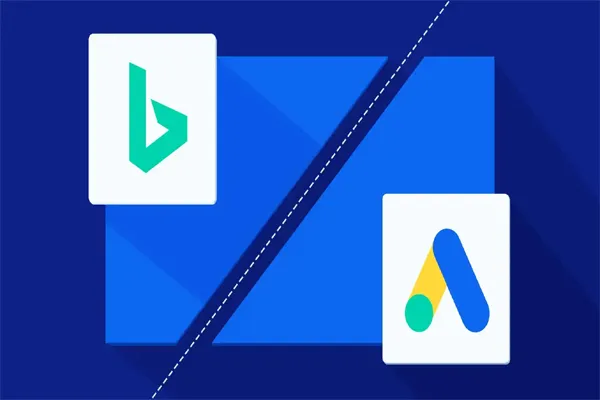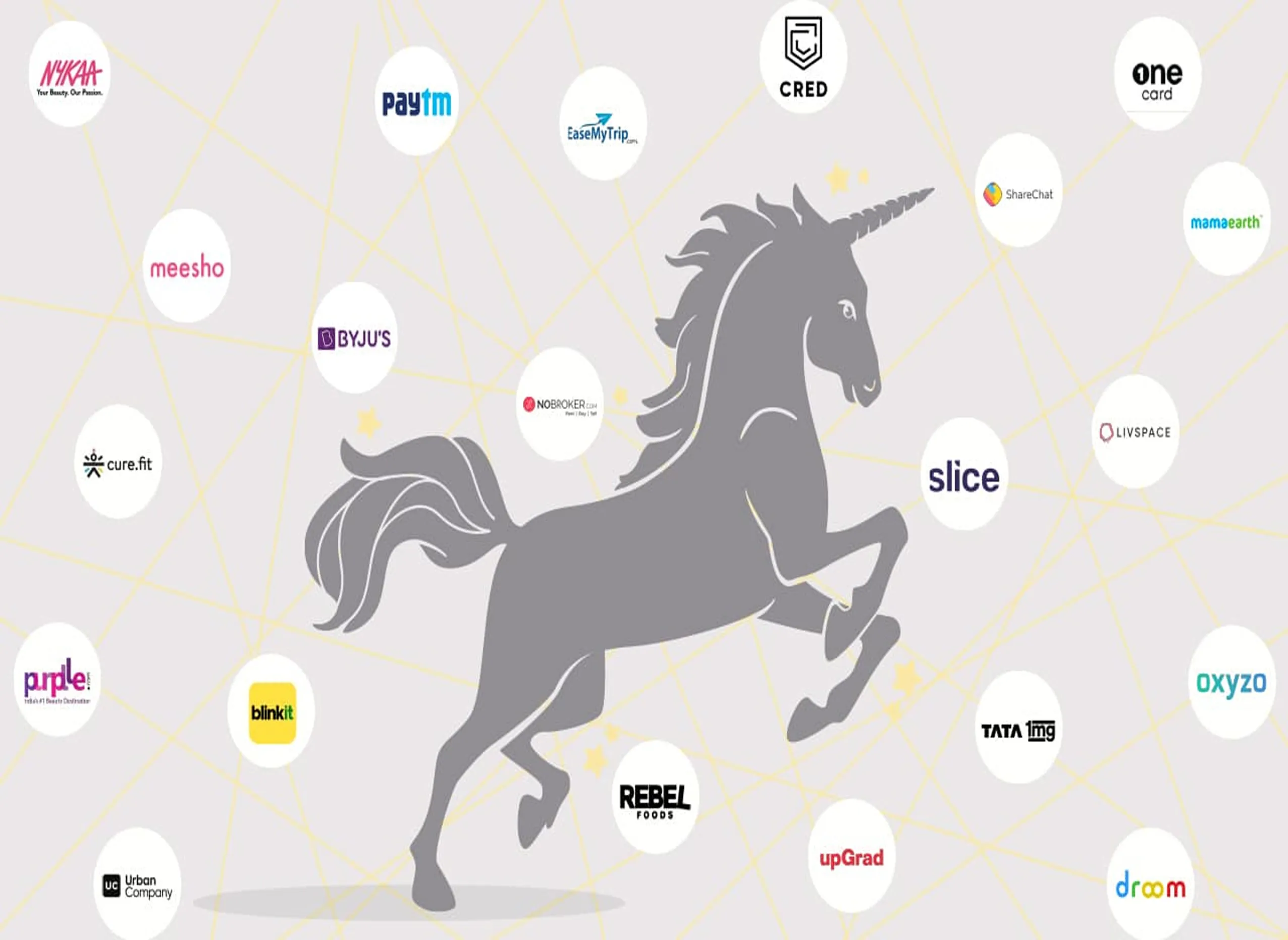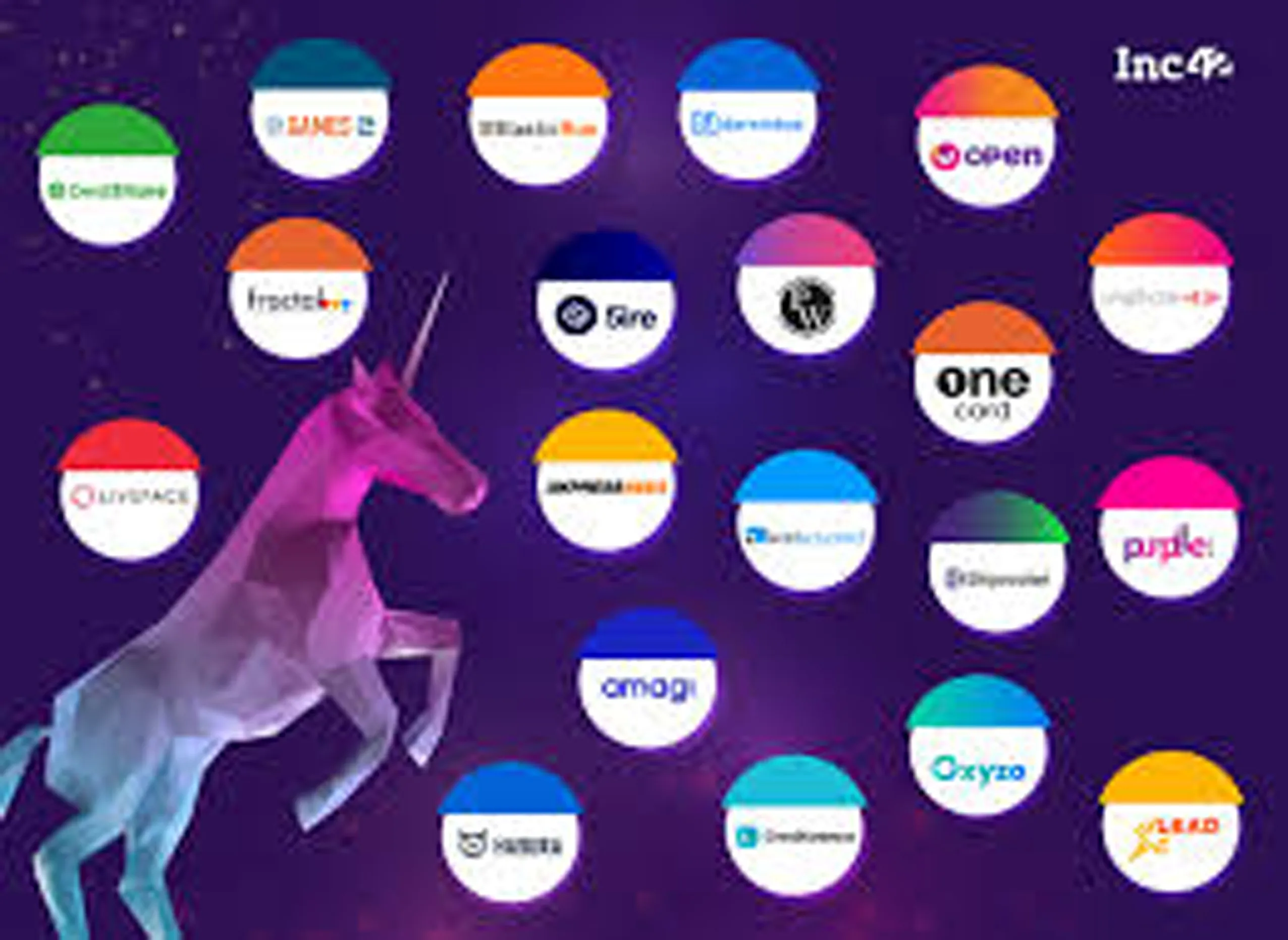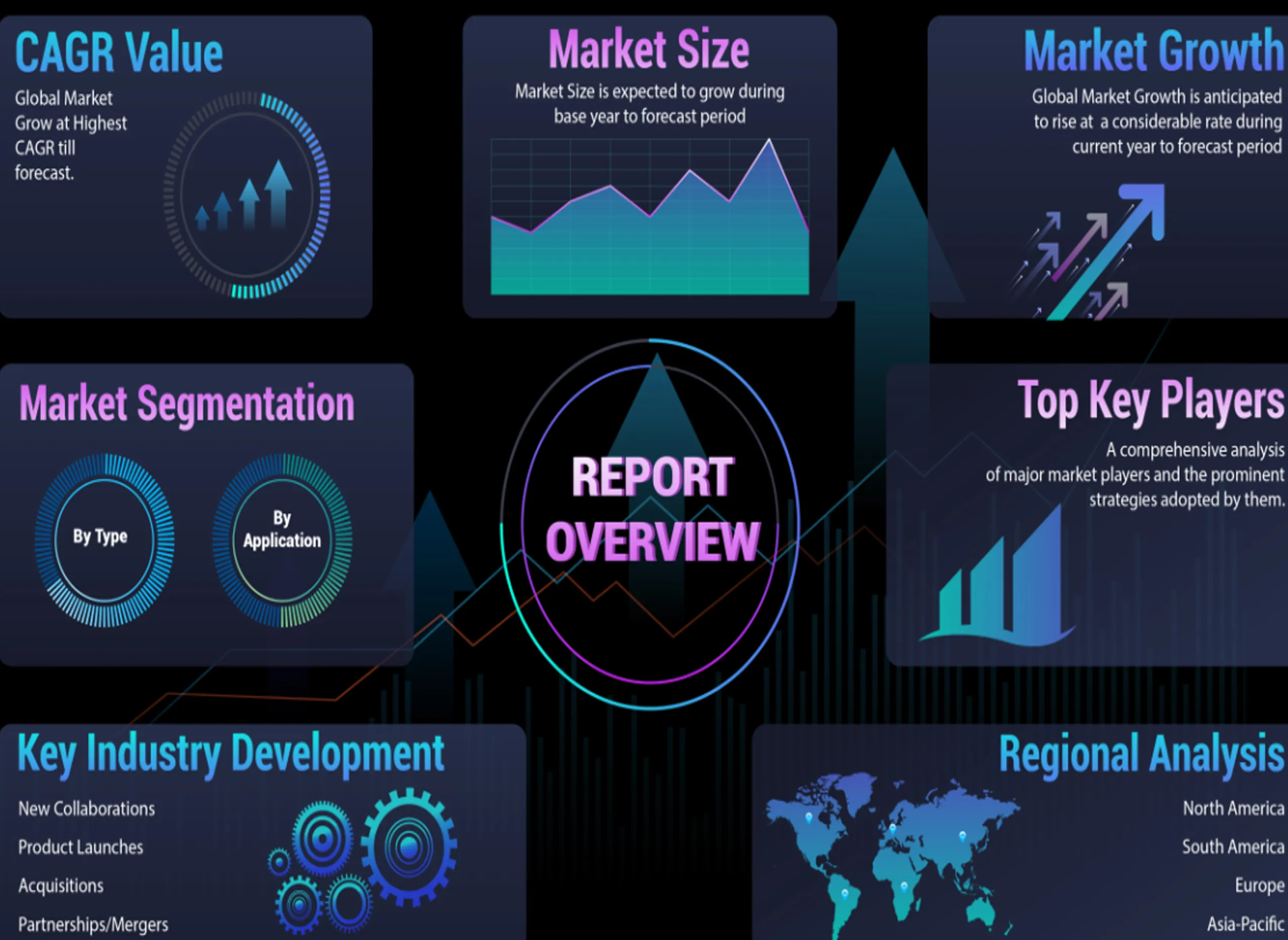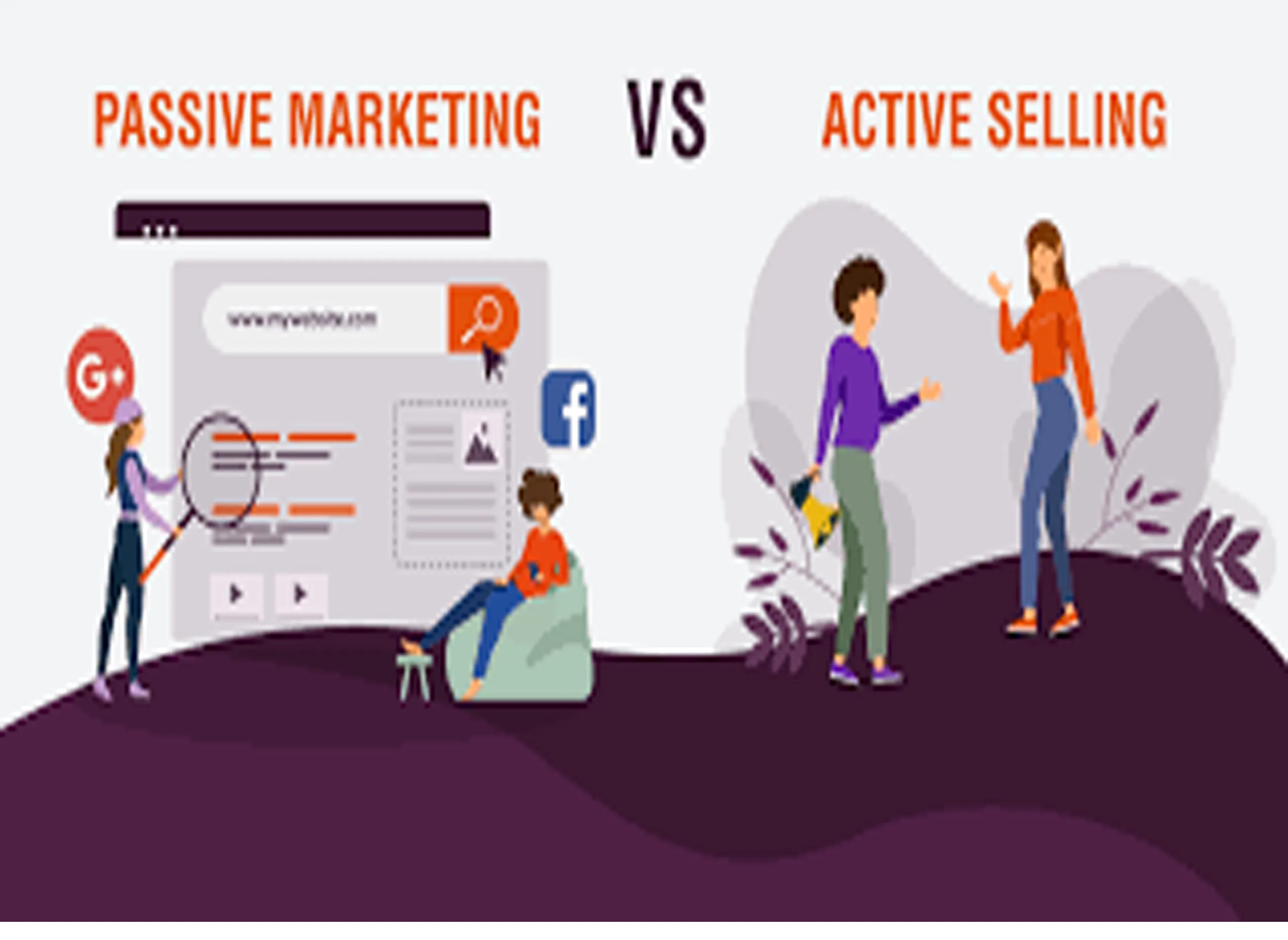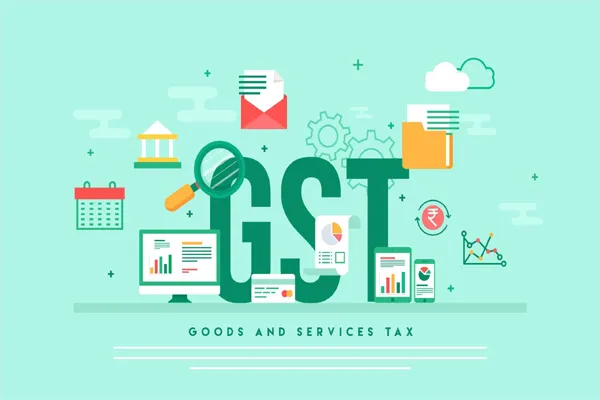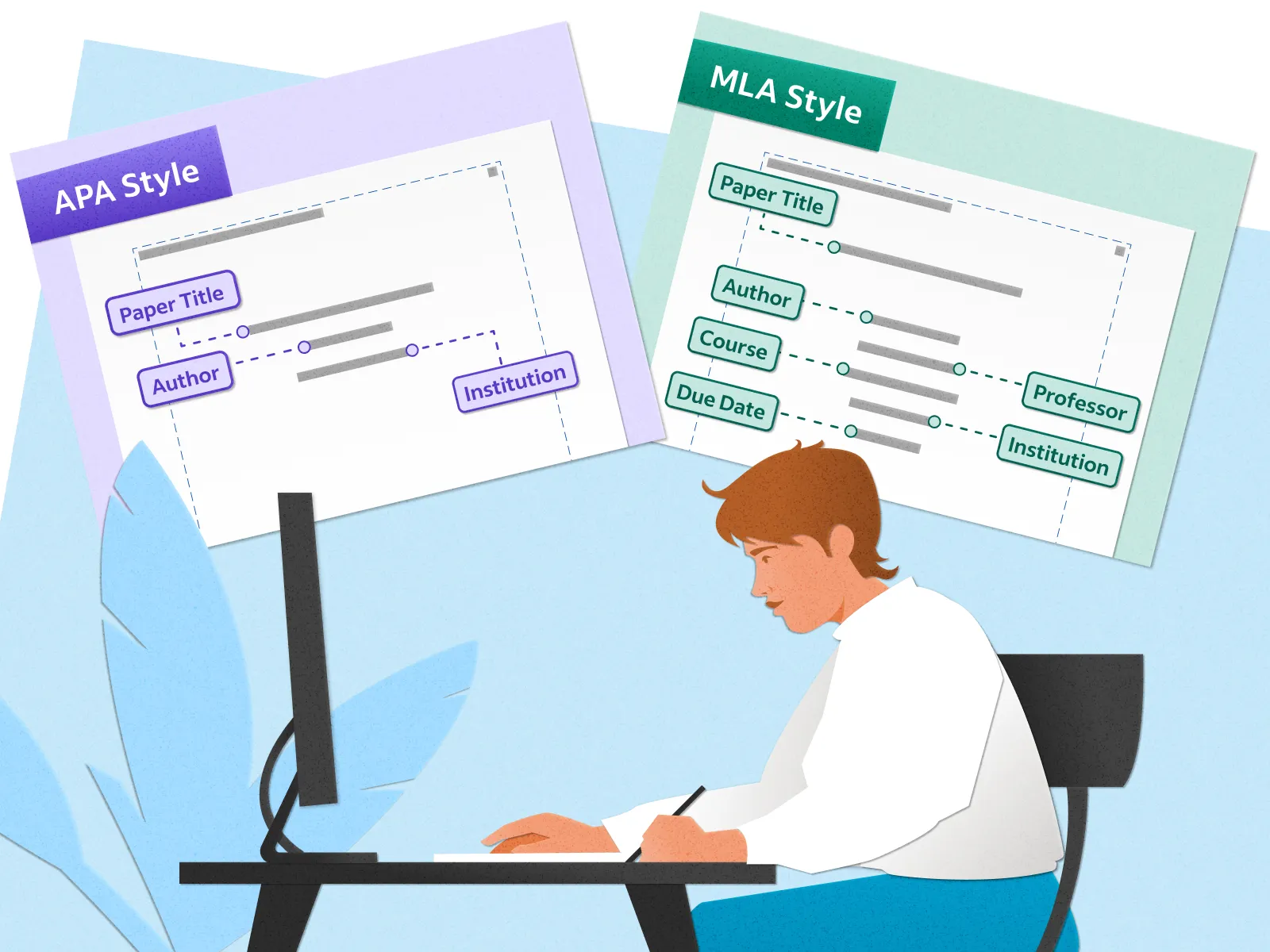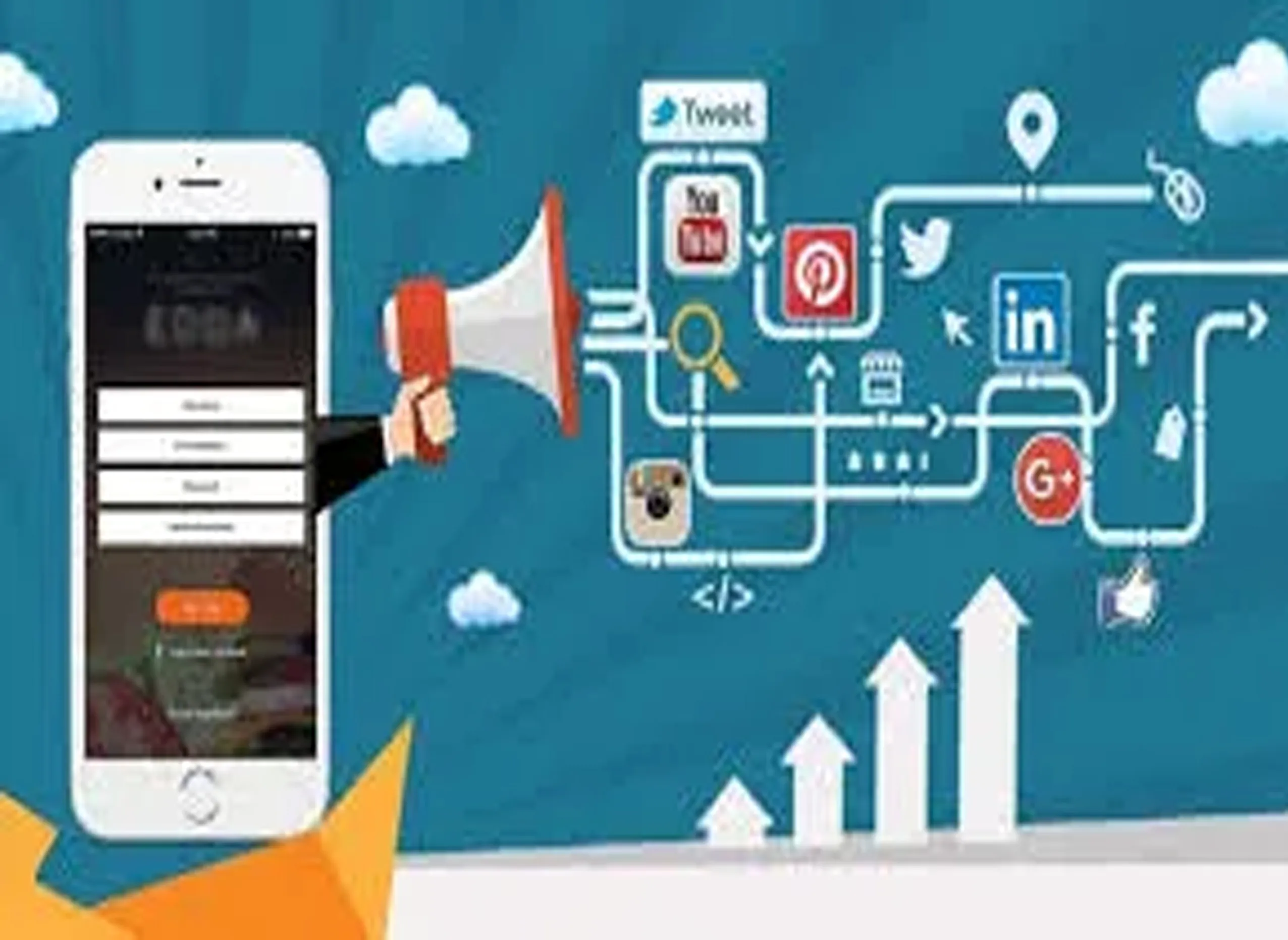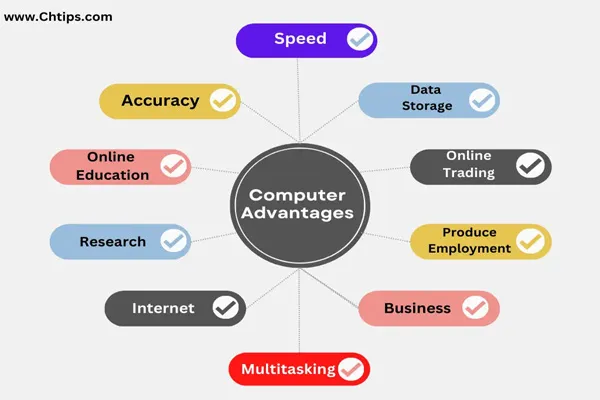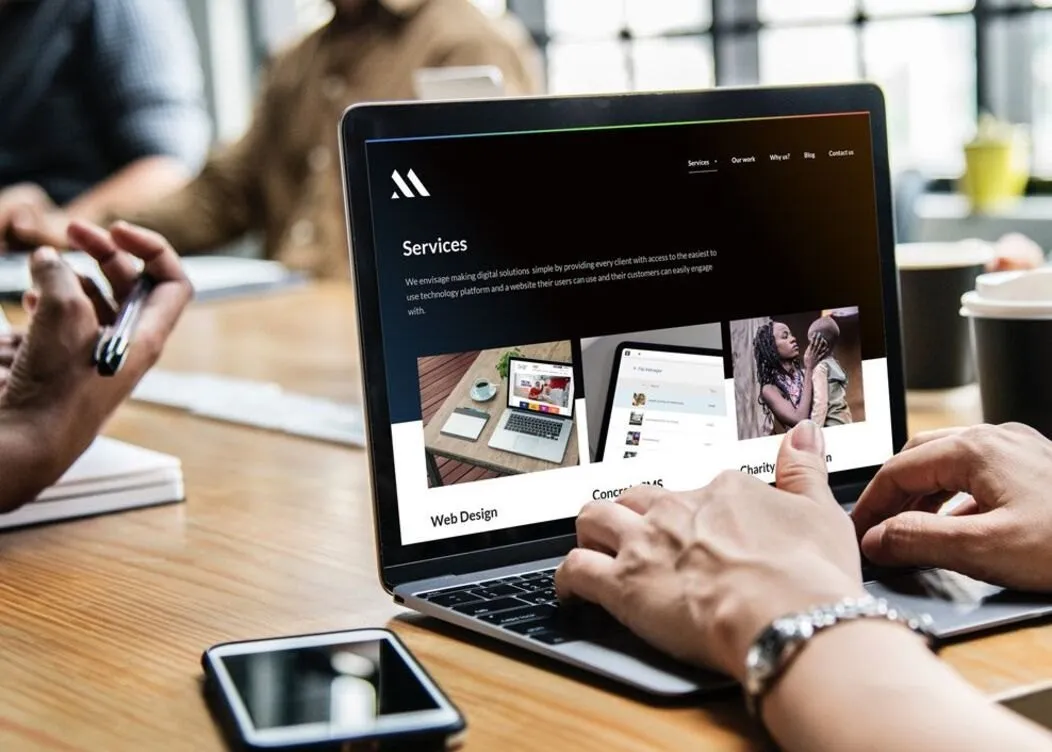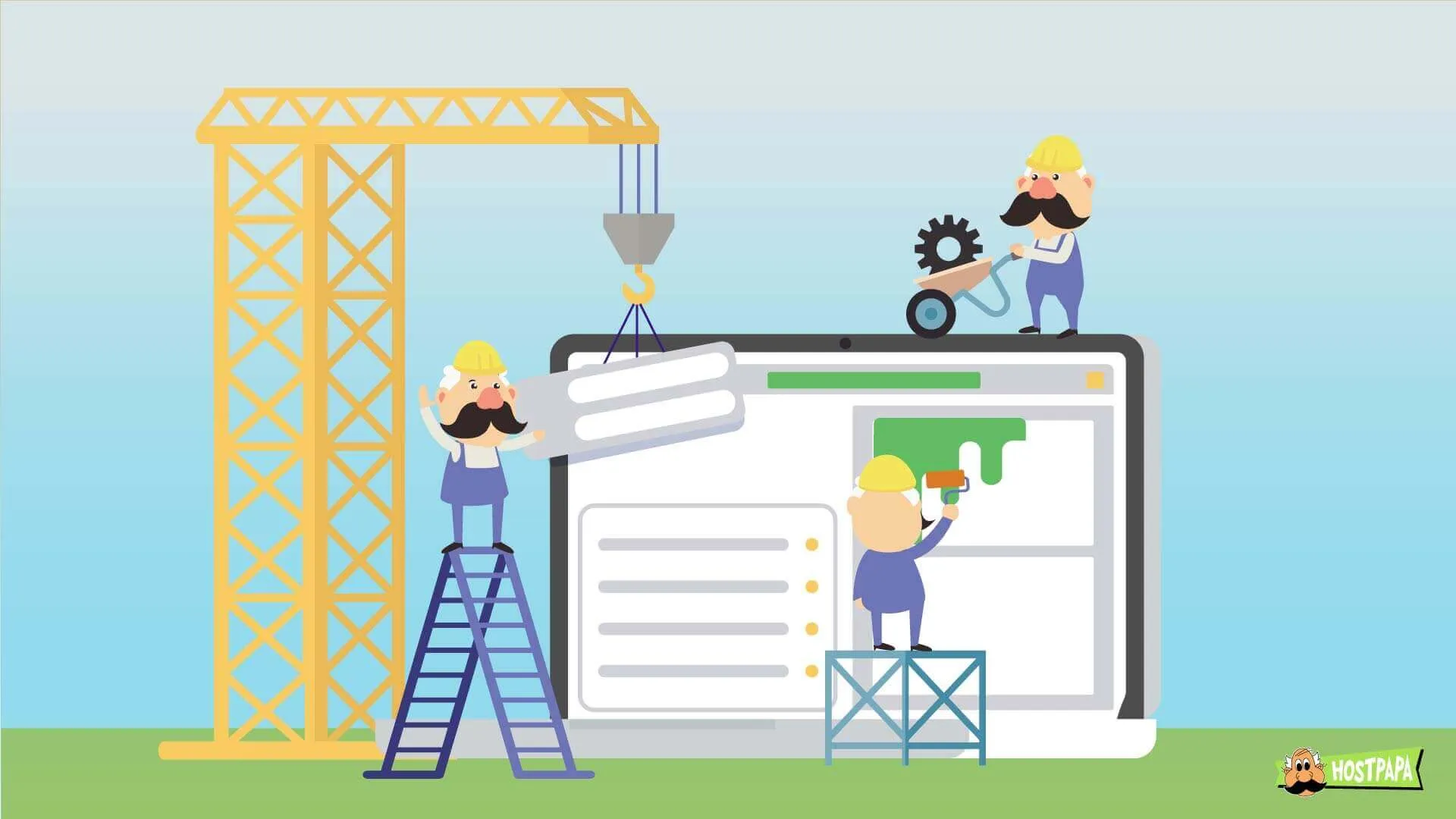Creating videos using images and voices typically involves combining visual and auditory elements through specialized software or AI tools.
1. Overview of the Process
Generating videos from images and voices involves:
- Visual Component: Using static images, animations, or AI-generated visuals as the video's visual foundation.
- Audio Component: Incorporating voiceovers (recorded or AI-generated), background music, or sound effects.
- Synthesis: Combining these elements using video editing or AI-driven platforms to create a cohesive video.
2. Tools and Technologies
Several tools and platforms can help generate videos from images and voices:
- AI Video Generators:
- Runway: Uses AI to create videos from images or text prompts, with options to add voiceovers.
- Synthesia: Specializes in AI-generated talking head videos from text or voice inputs, with customizable avatars.
- Pictory: Converts images and scripts into videos, allowing voiceover uploads or AI-generated voices.
- Lumen5: Transforms images and text into videos with automated voiceovers or uploaded audio.
- Video Editing Software:
- Adobe Premiere Pro or Final Cut Pro: Professional tools for combining images and voiceovers manually.
- DaVinci Resolve: A free option for editing images into videos with synced audio.
- Canva: Offers simple drag-and-drop video creation with voiceover integration.
- Voice Generation Tools:
- ElevenLabs: Generates realistic AI voices from text for narration.
- Murf.ai: Provides customizable AI voiceovers for video projects.
- Descript: Allows text-to-speech or voice cloning for audio tracks.
- Image-to-Video AI:
- Kaiber or D-ID: Animates still images (e.g., portraits) to sync with voiceovers, creating talking head videos.
- Stable Diffusion (Video): AI models that generate video sequences from images or prompts.
3. Step-by-Step Process
- Prepare Images:
- Select high-quality images relevant to your video’s theme (e.g., stock photos, custom graphics, or AI-generated images via Midjourney or DALL·E).
- Ensure consistent resolution (e.g., 1920x1080 for HD) for smooth video output.
- Create or Source Audio:
- Record Voiceovers: Use a microphone and software like Audacity for clean recordings.
- Generate AI Voices: Input your script into tools like ElevenLabs or Synthesia to create natural-sounding narration.
- Add background music or sound effects (e.g., from Epidemic Sound or Freesound).
- Combine Elements:
- AI Platforms: Upload images and audio to tools like Synthesia or Runway, which automatically sync visuals with voiceovers or animate images.
- Manual Editing: Import images into editing software, create a timeline, and sync voiceovers. Add transitions, zooms, or pans (e.g., Ken Burns effect) for dynamic visuals.
- Enhance the Video:
- Add text overlays, captions, or subtitles for accessibility.
- Use AI tools to animate images (e.g., lip-sync for portraits) or create smooth transitions.
- Adjust audio levels to balance voice, music, and effects.
- Export and Share:
- Export in desired format (e.g., MP4, 1080p, or 4K) based on platform requirements (YouTube, Instagram, etc.).
- Optimize file size for faster uploads without compromising quality.
4. Tips for Quality Videos
- Scripting: Write a clear, concise script for voiceovers to maintain viewer engagement.
- Image Selection: Use visually appealing, high-resolution images that align with your narrative.
- Audio Quality: Ensure clear audio by recording in a quiet environment or using high-quality AI voices.
- Timing: Sync audio and visuals precisely to avoid awkward pauses or mismatches.
- Branding: Add logos, consistent fonts, or color schemes for professional polish.
5. Ethical and Legal Considerations
- Copyright: Use royalty-free or licensed images and music (e.g., from Unsplash, Pixabay, or Epidemic Sound).
- AI Voice Ethics: If using AI voices, disclose their use if required (e.g., for transparency in media).
- Privacy: Avoid using real people’s images or voices without consent, especially for commercial purposes.
6. Example Workflow (Using Synthesia)
- Upload a script or record a voiceover.
- Select an AI avatar or upload a custom image to animate.
- Add background images or choose a template.
- Customize transitions and text overlays.
- Generate the video and download the final MP4.
7. Advanced Options
- AI Animation: Tools like D-ID can animate a single image (e.g., a portrait) to lip-sync with a voiceover.
- Generative AI: Use models like Stable Diffusion or Runway Gen-2 to create short video clips from a single image or prompt.
- Interactive Videos: Platforms like Eko allow adding interactive elements to image-based videos for viewer engagement.