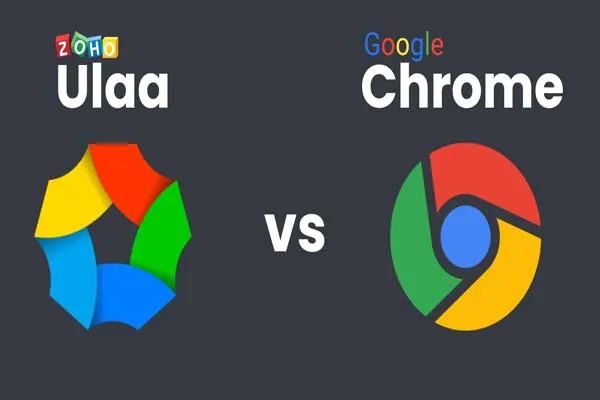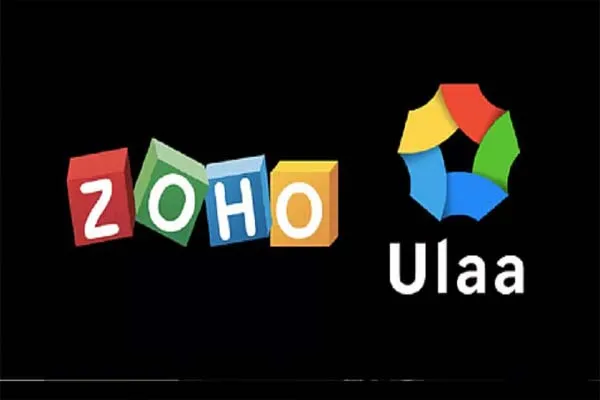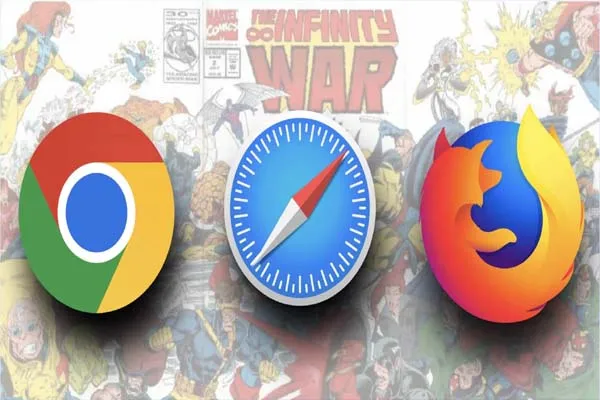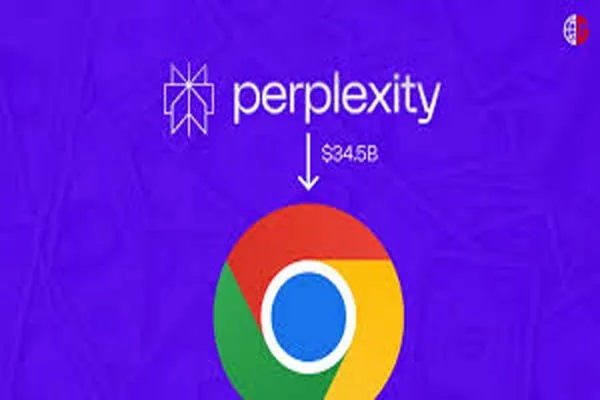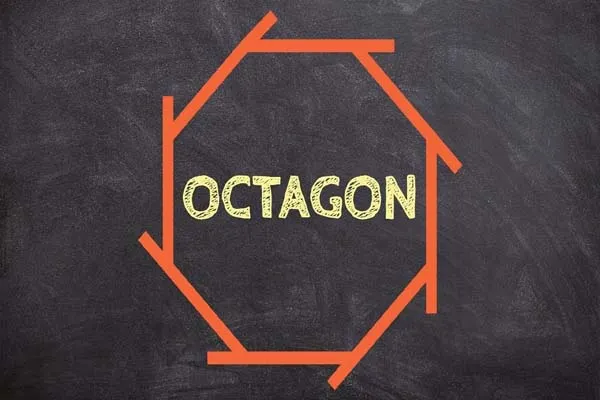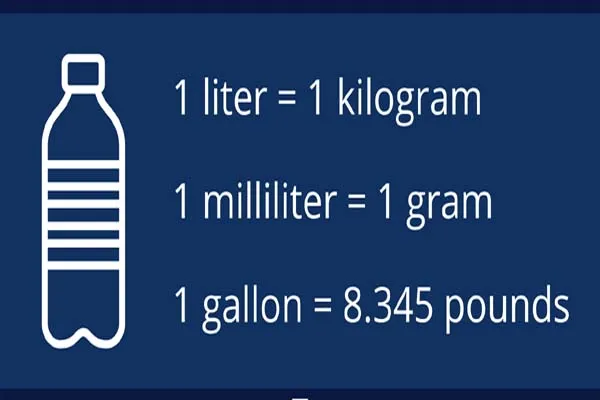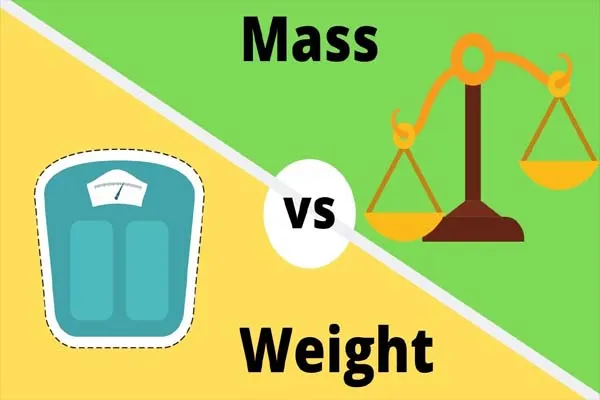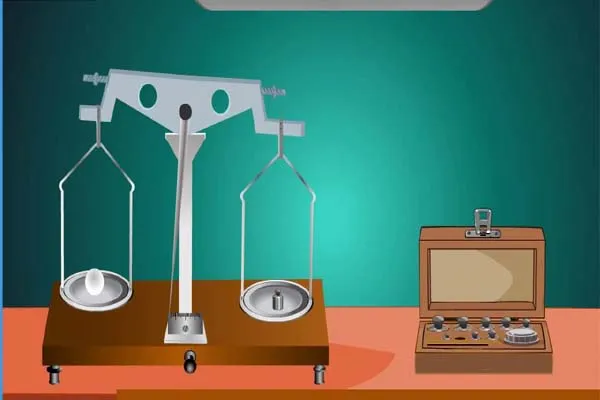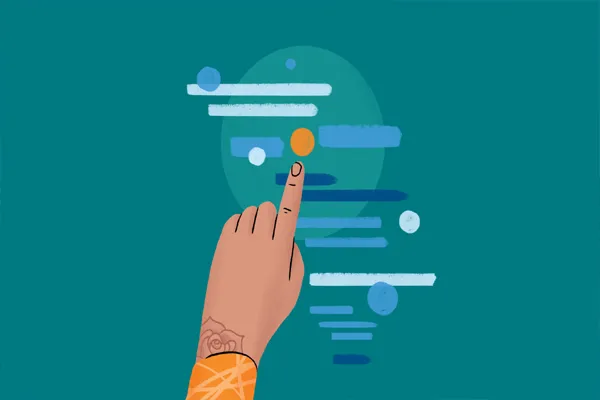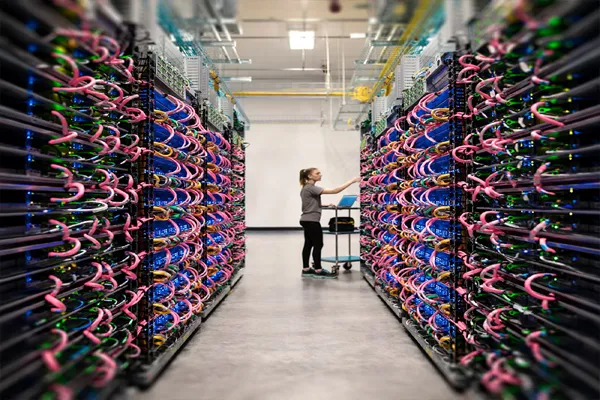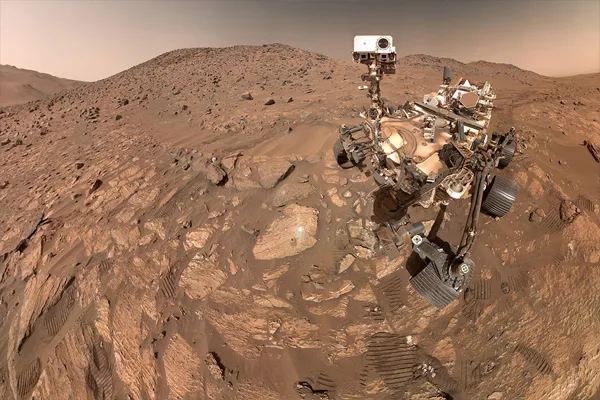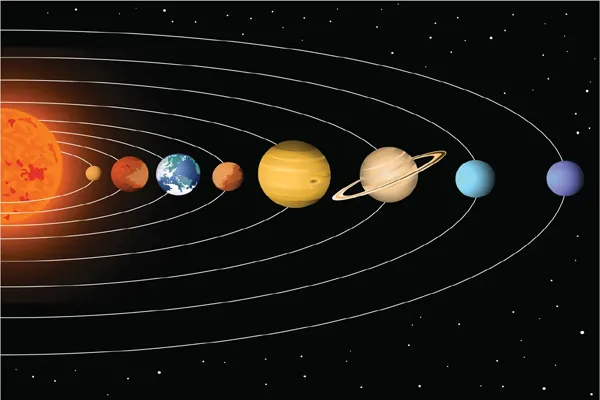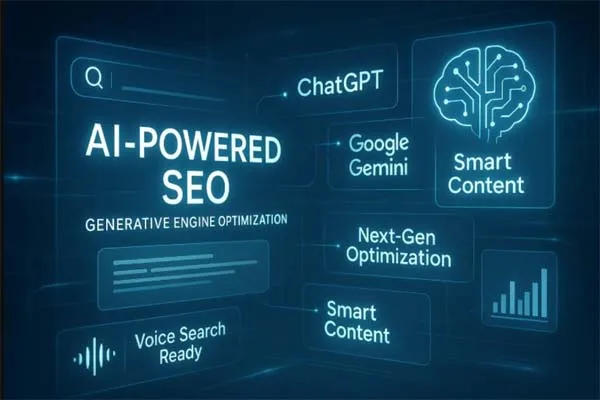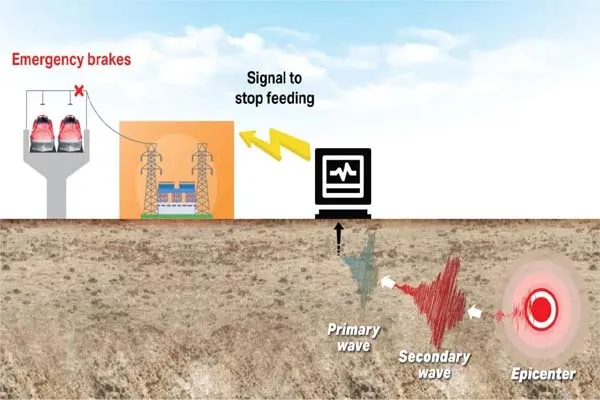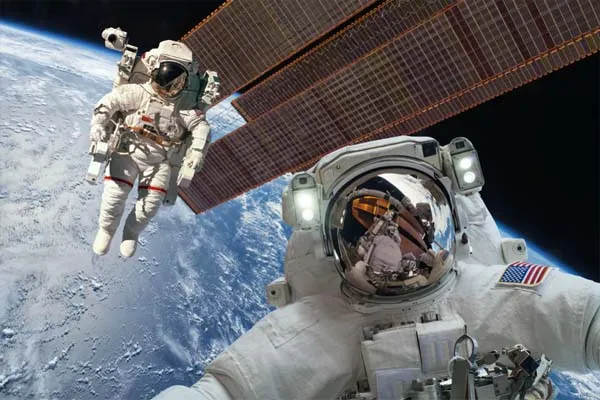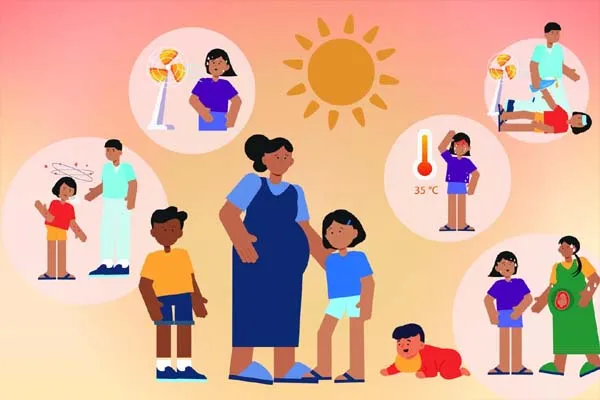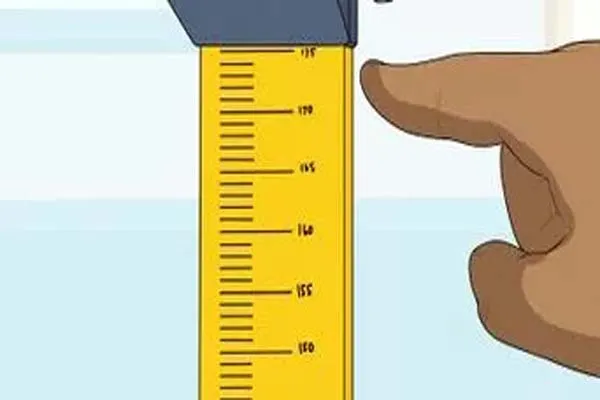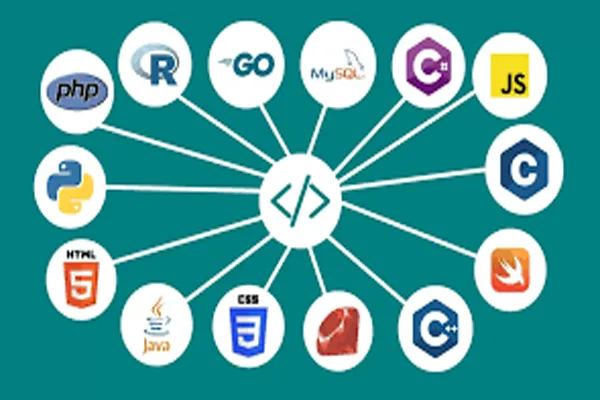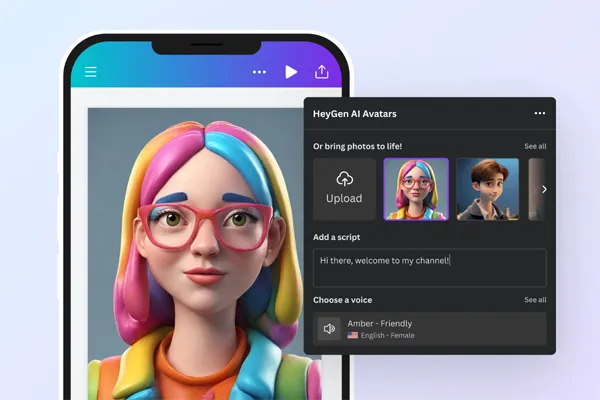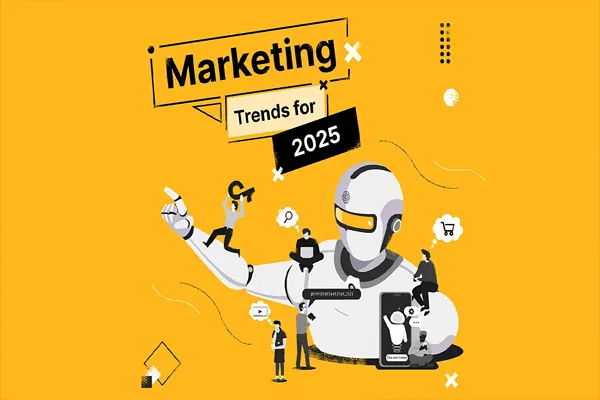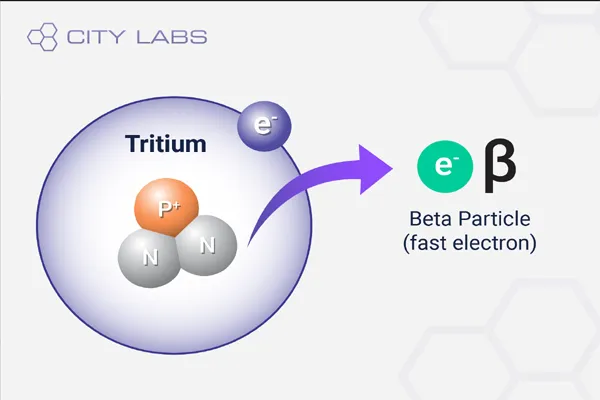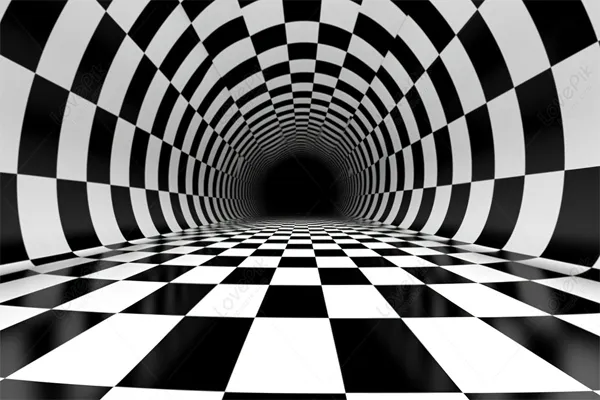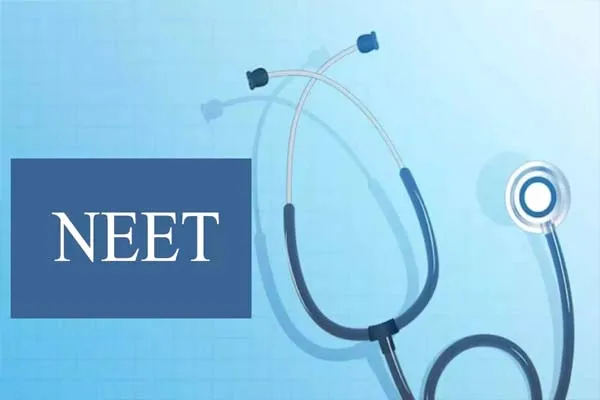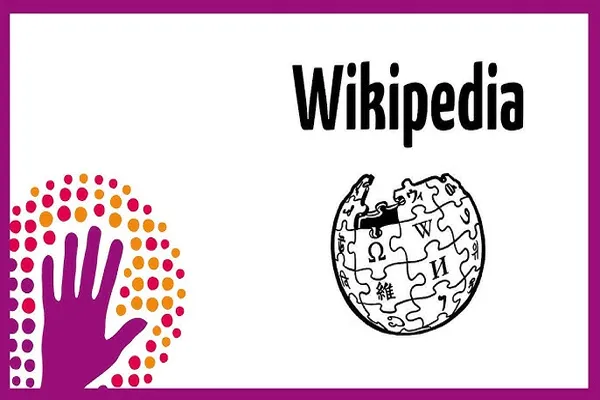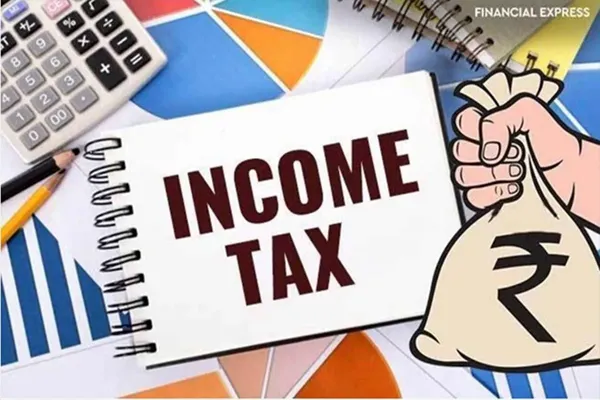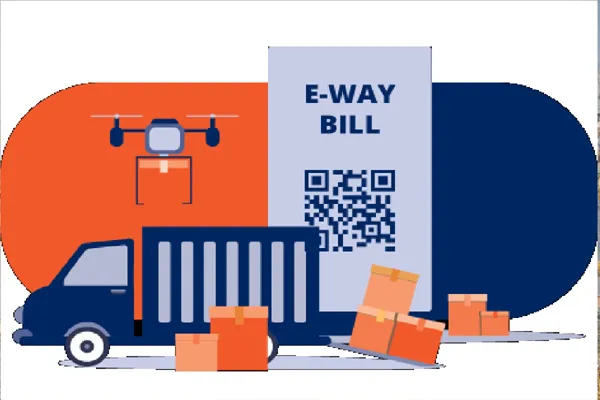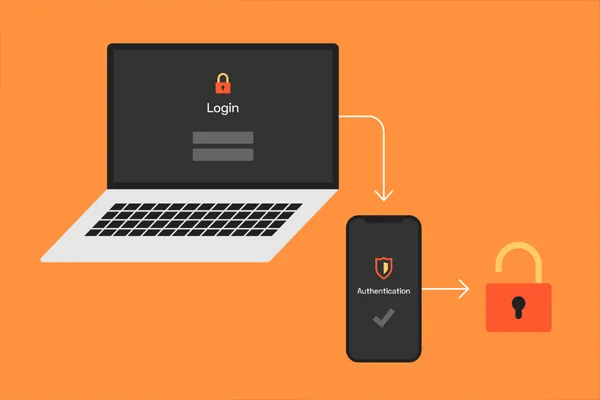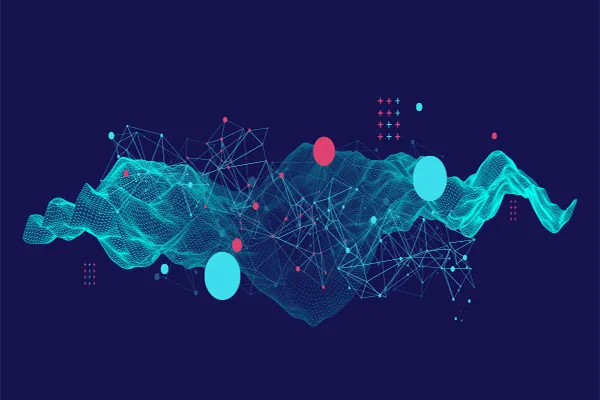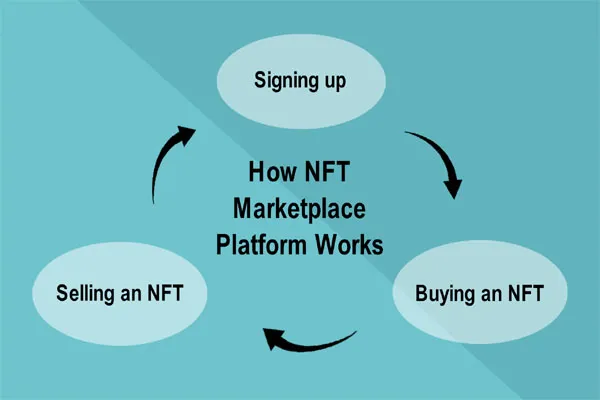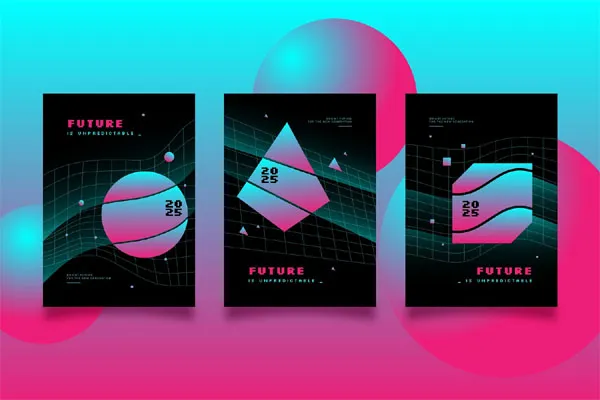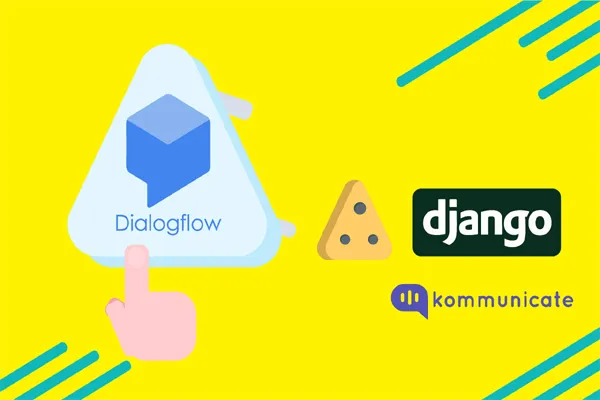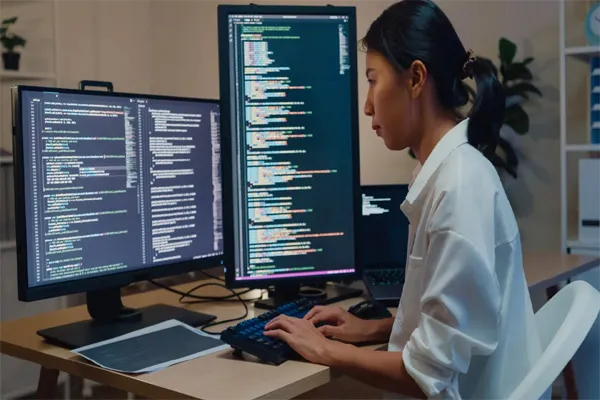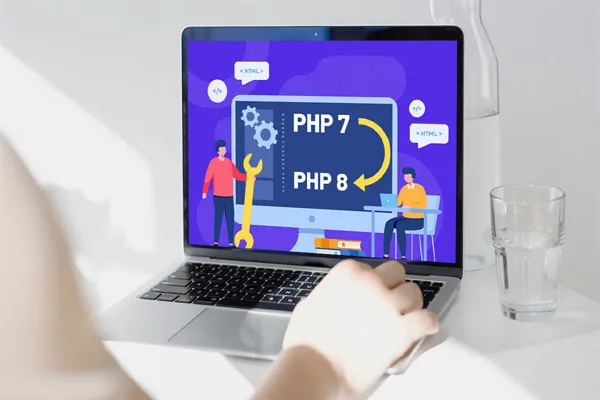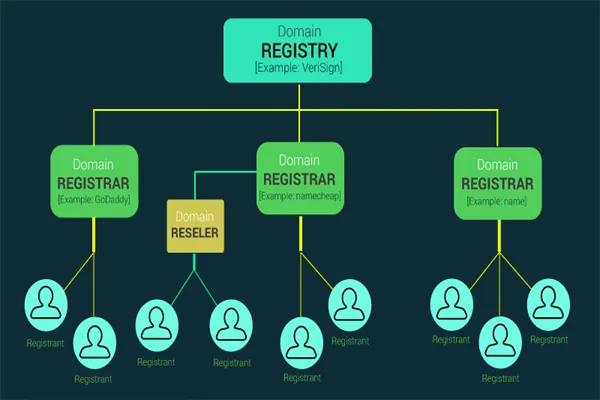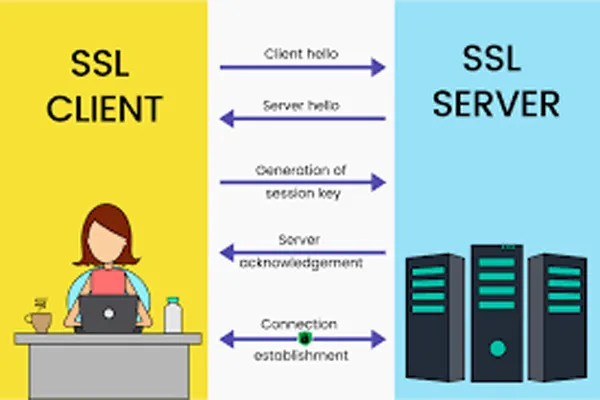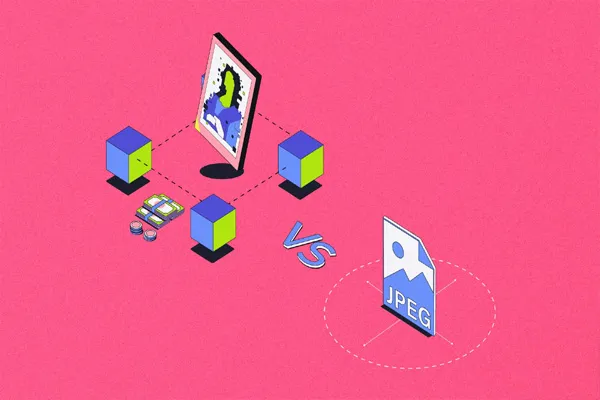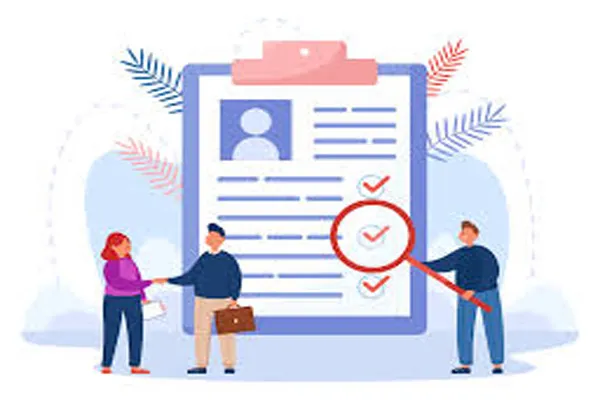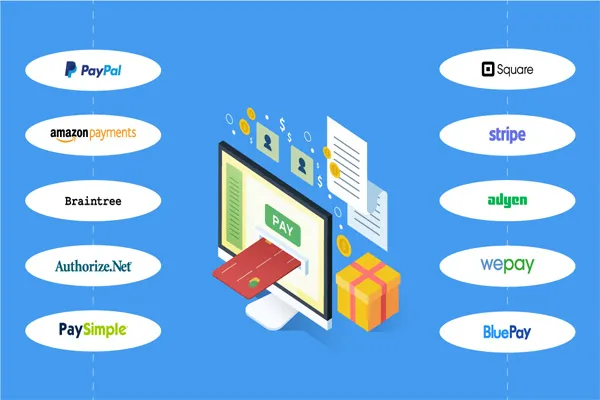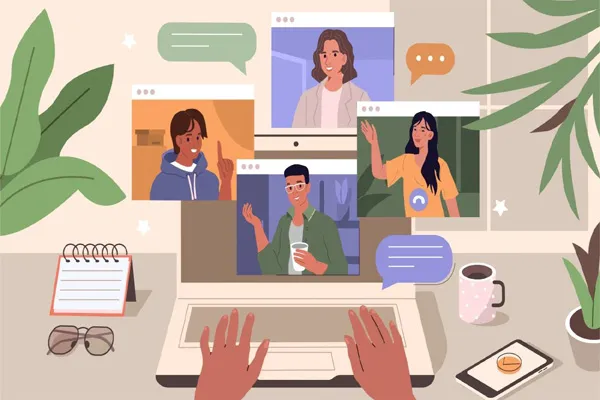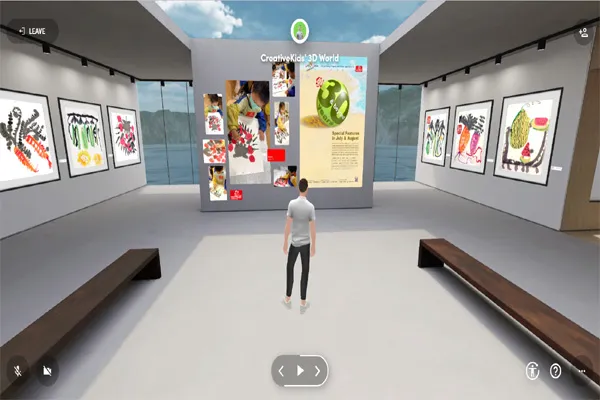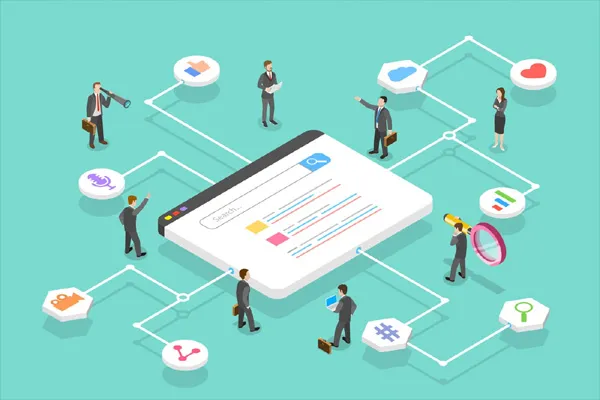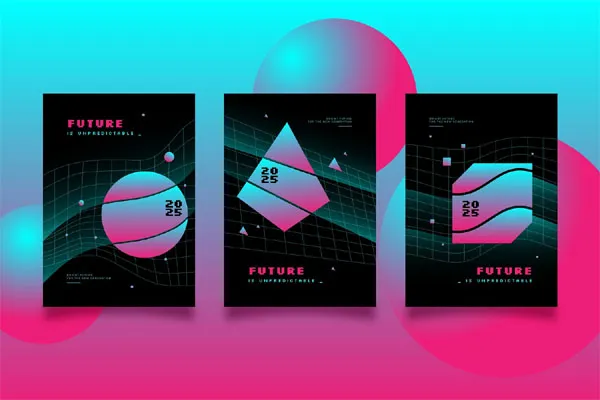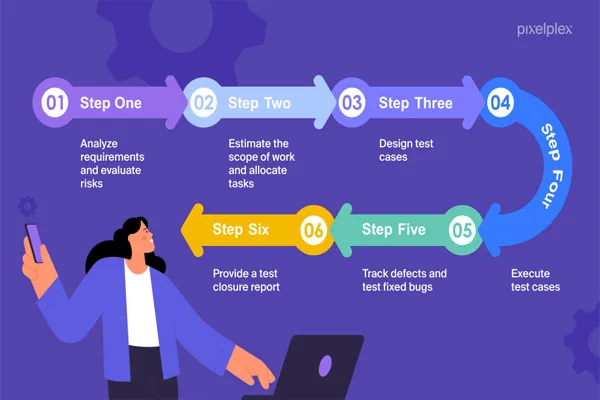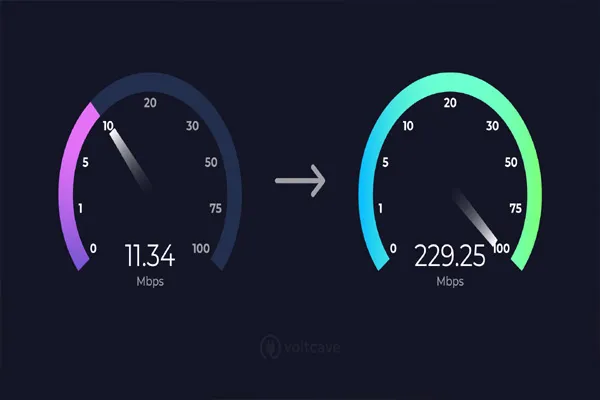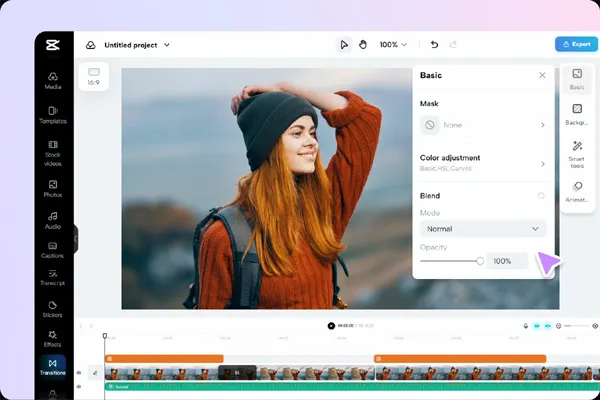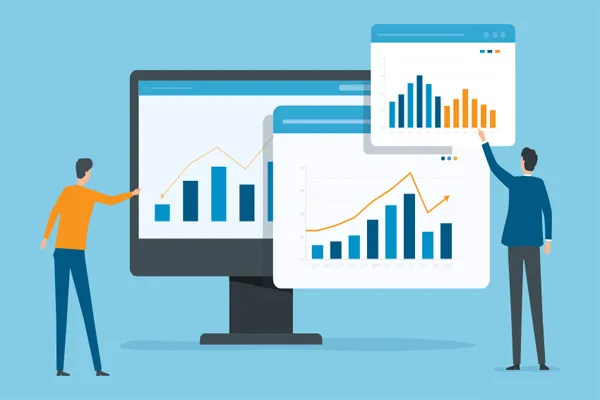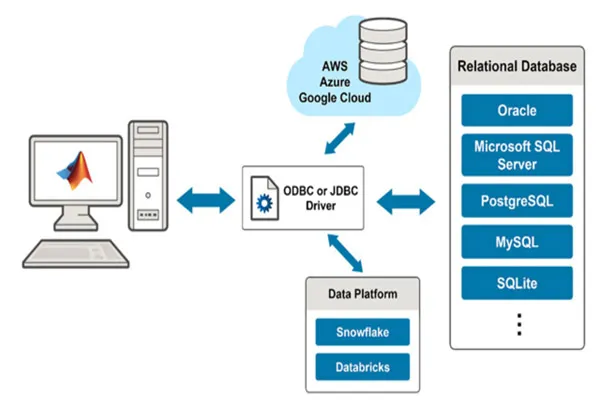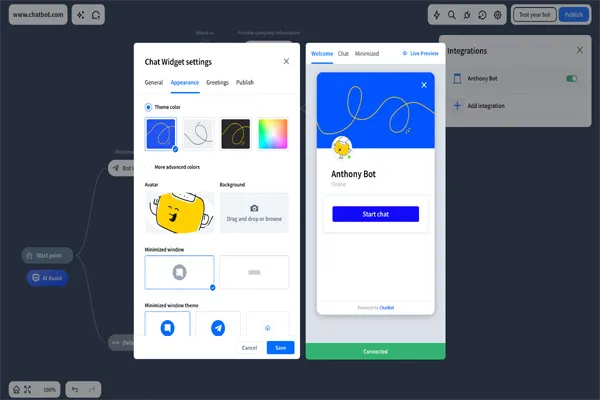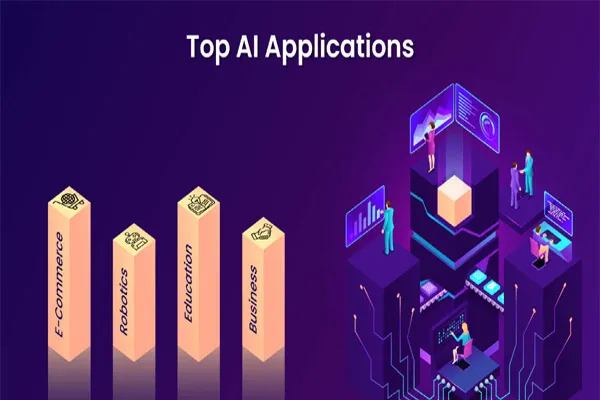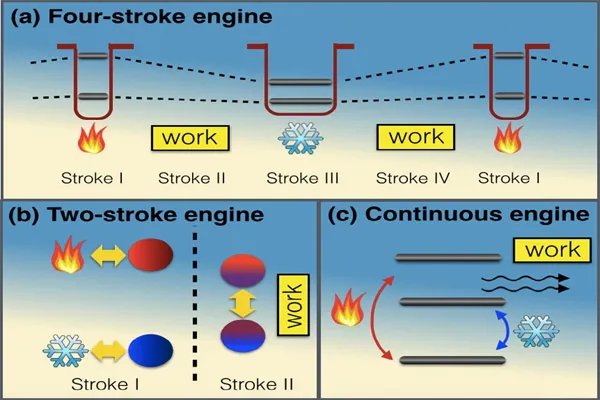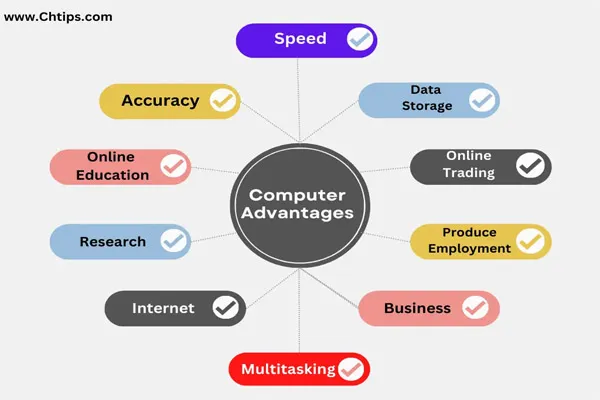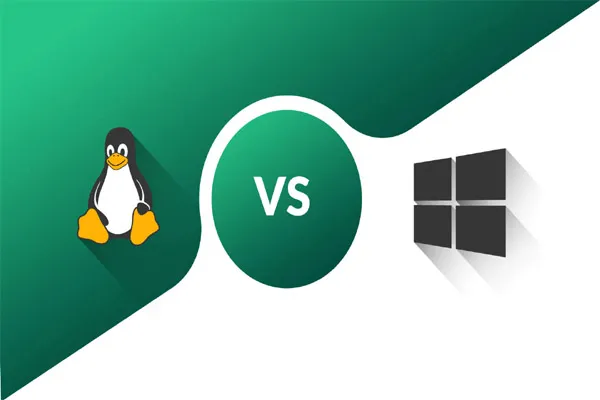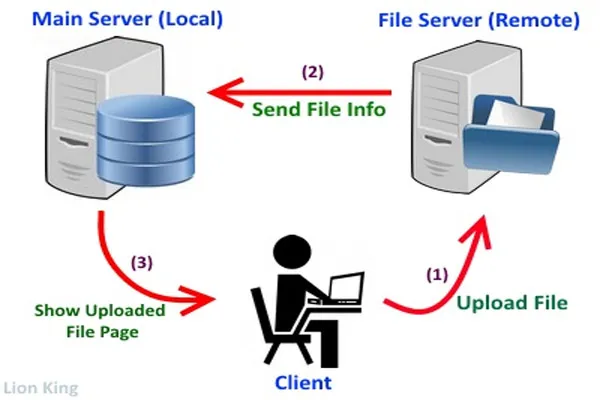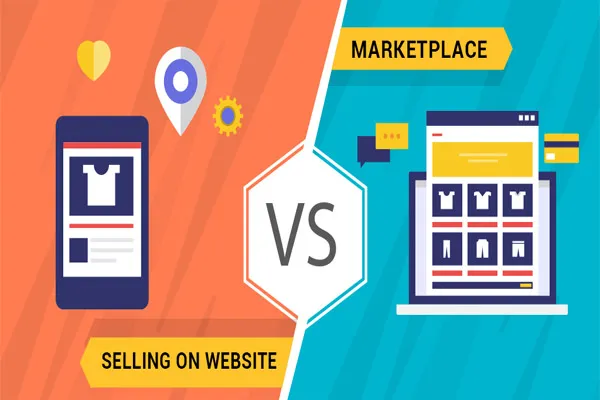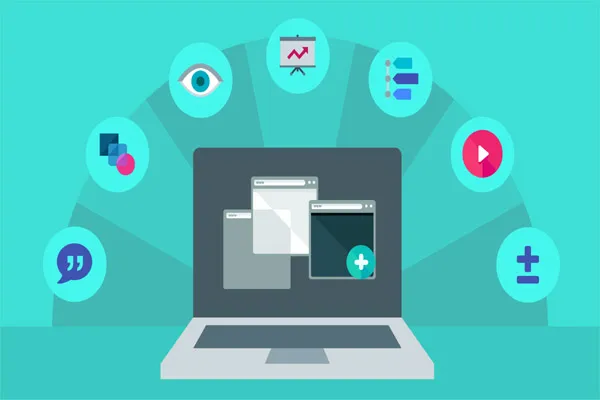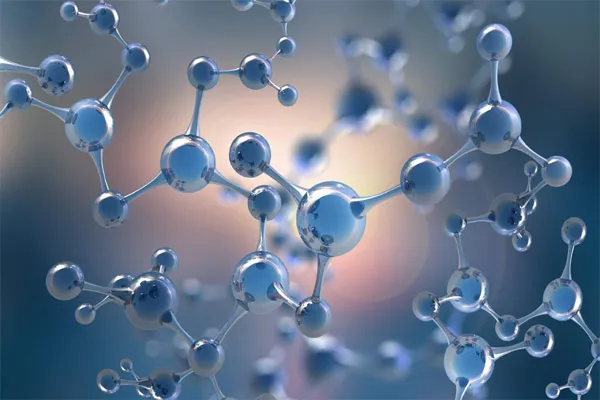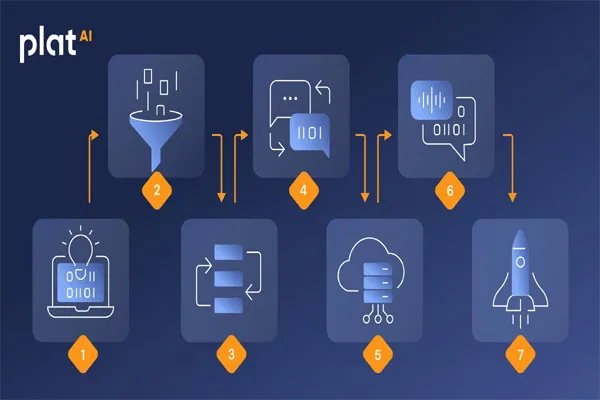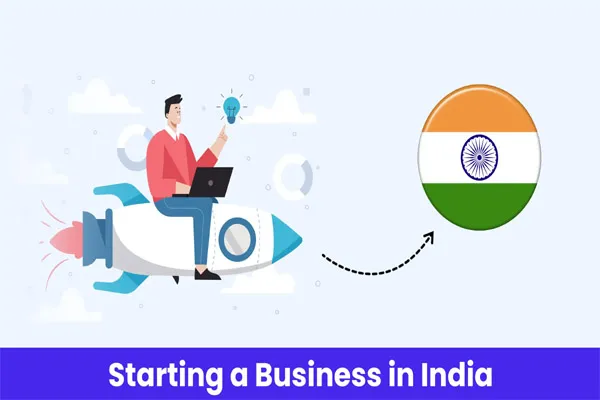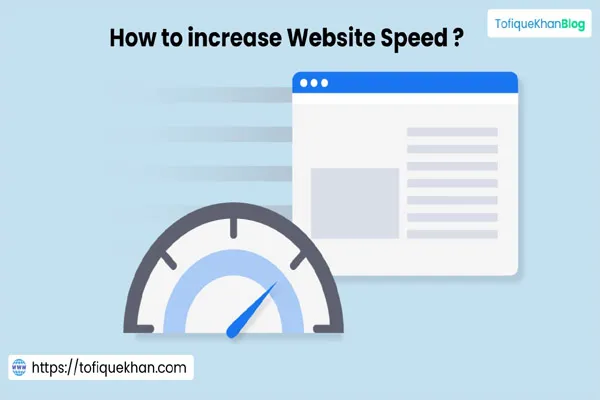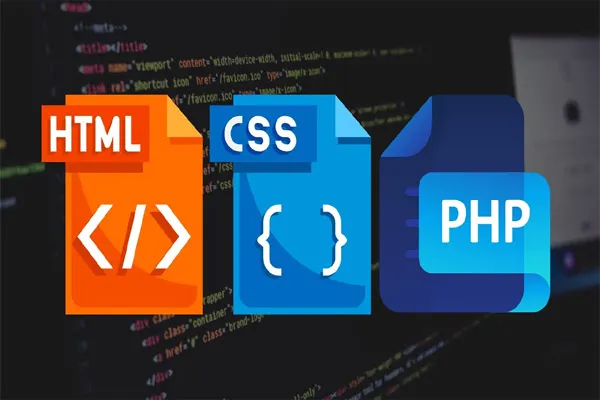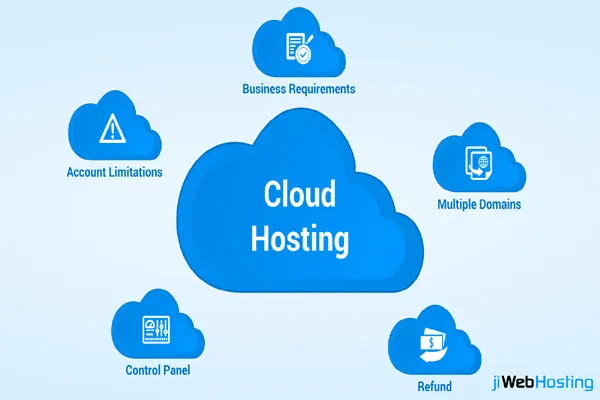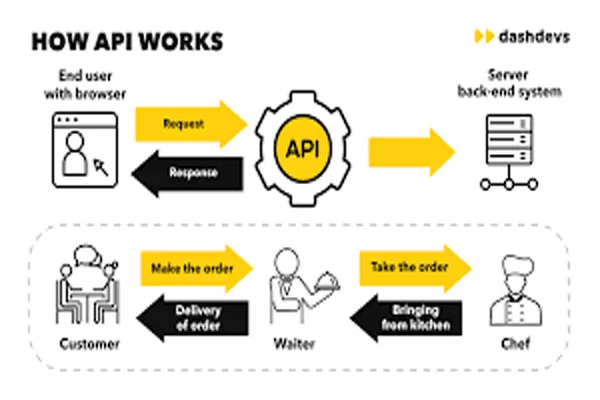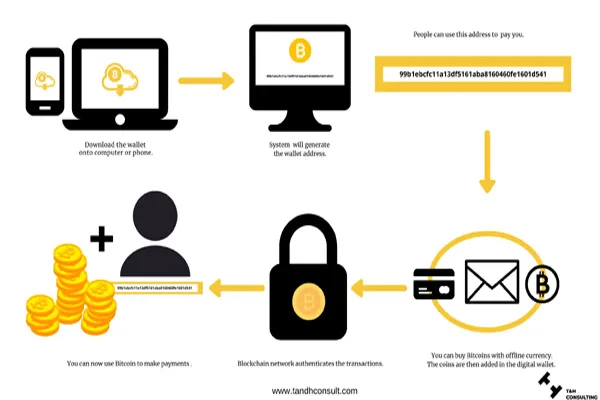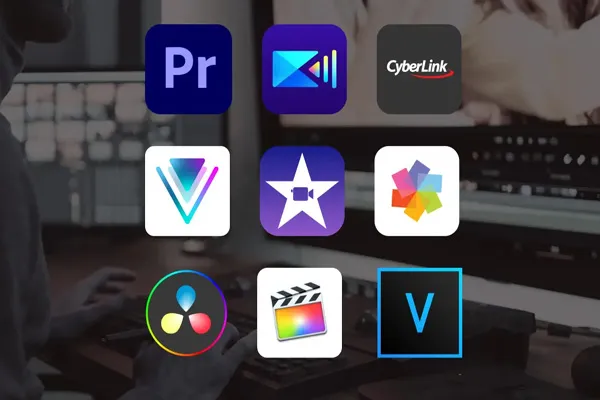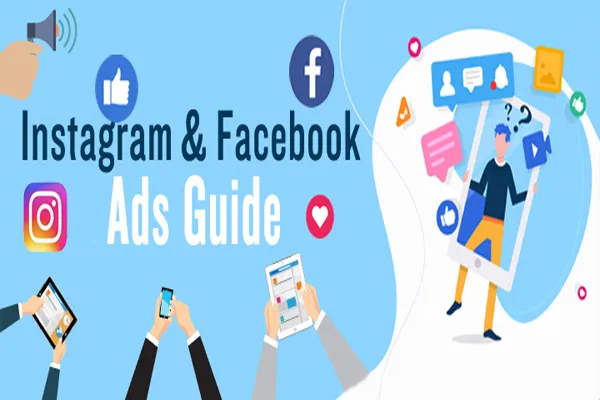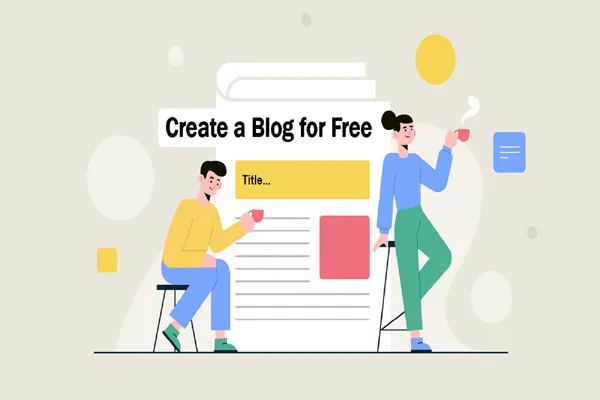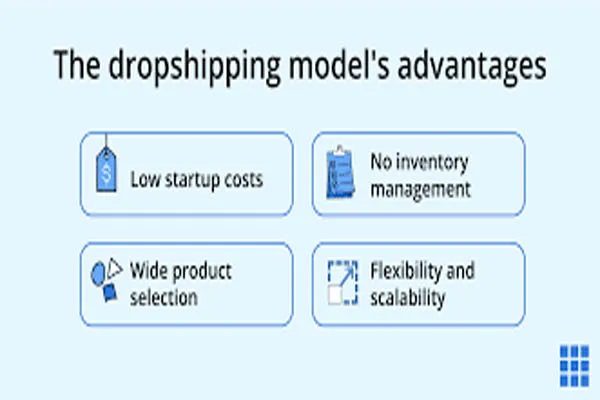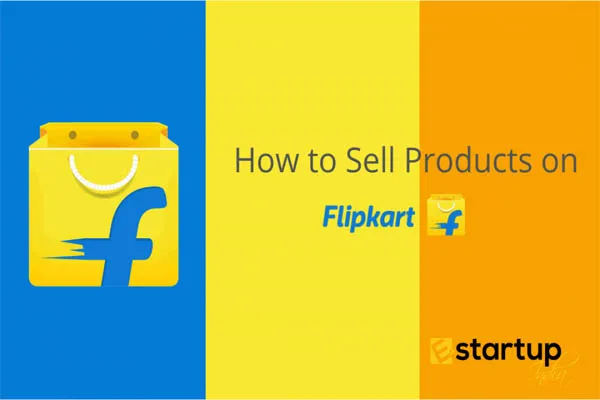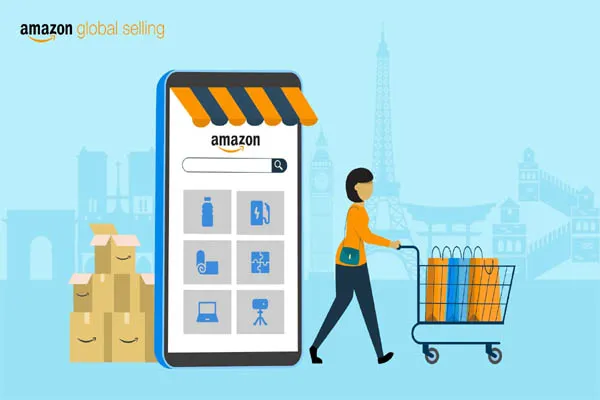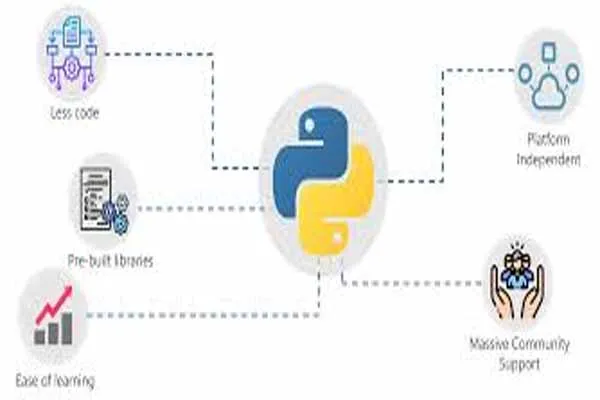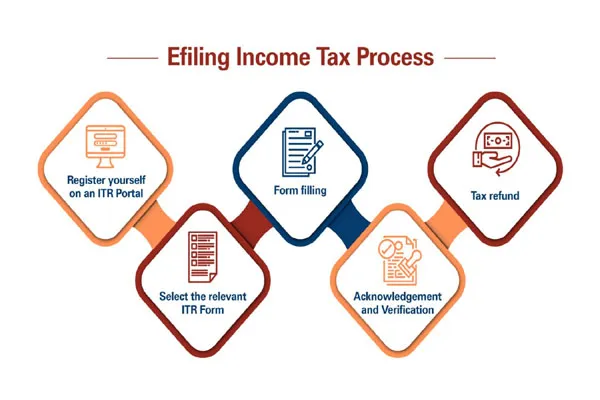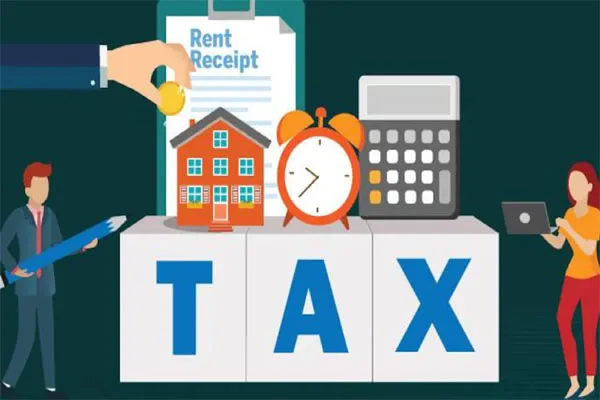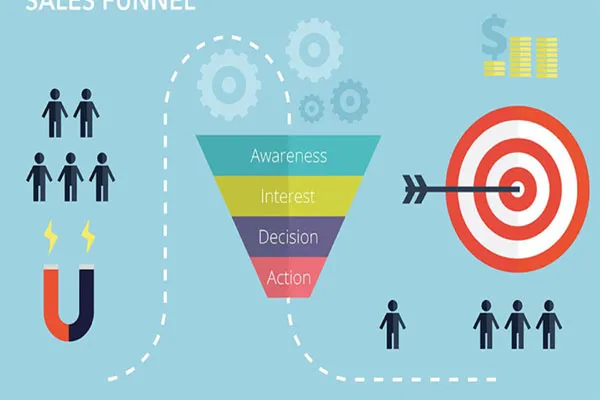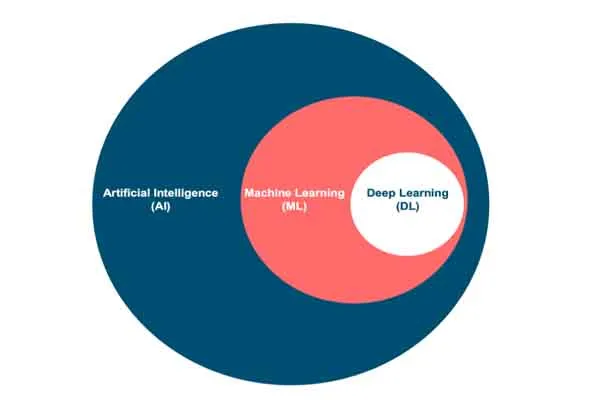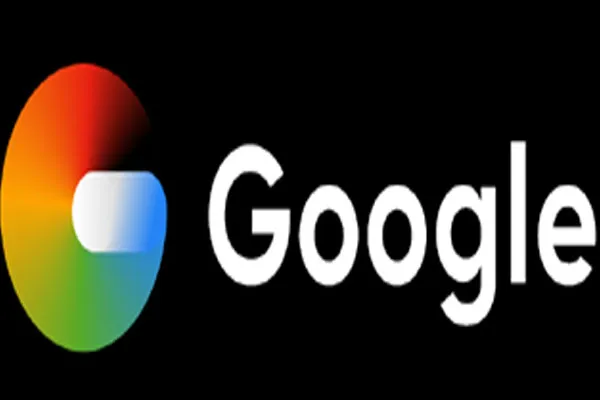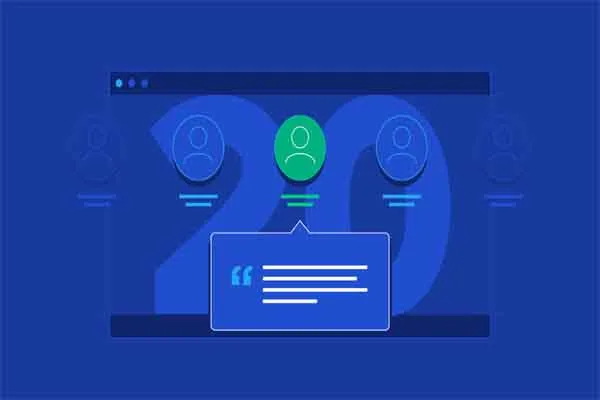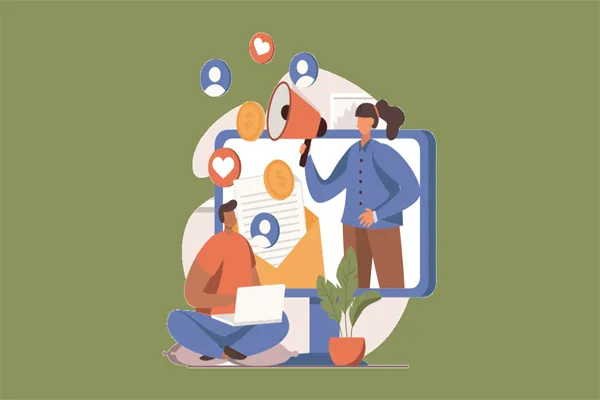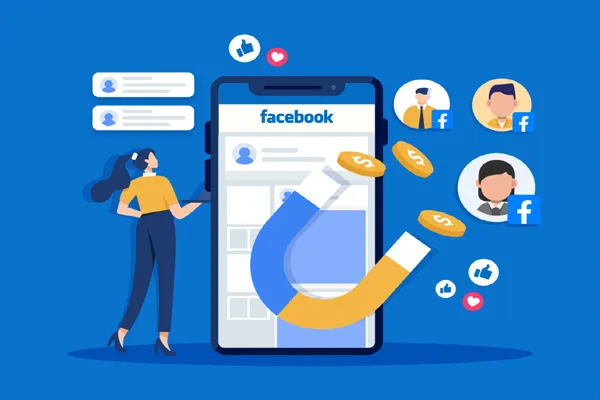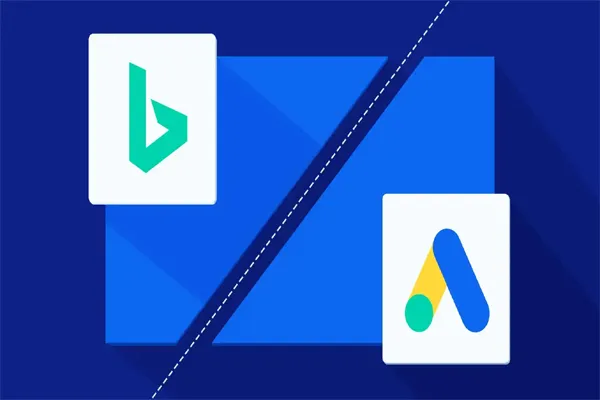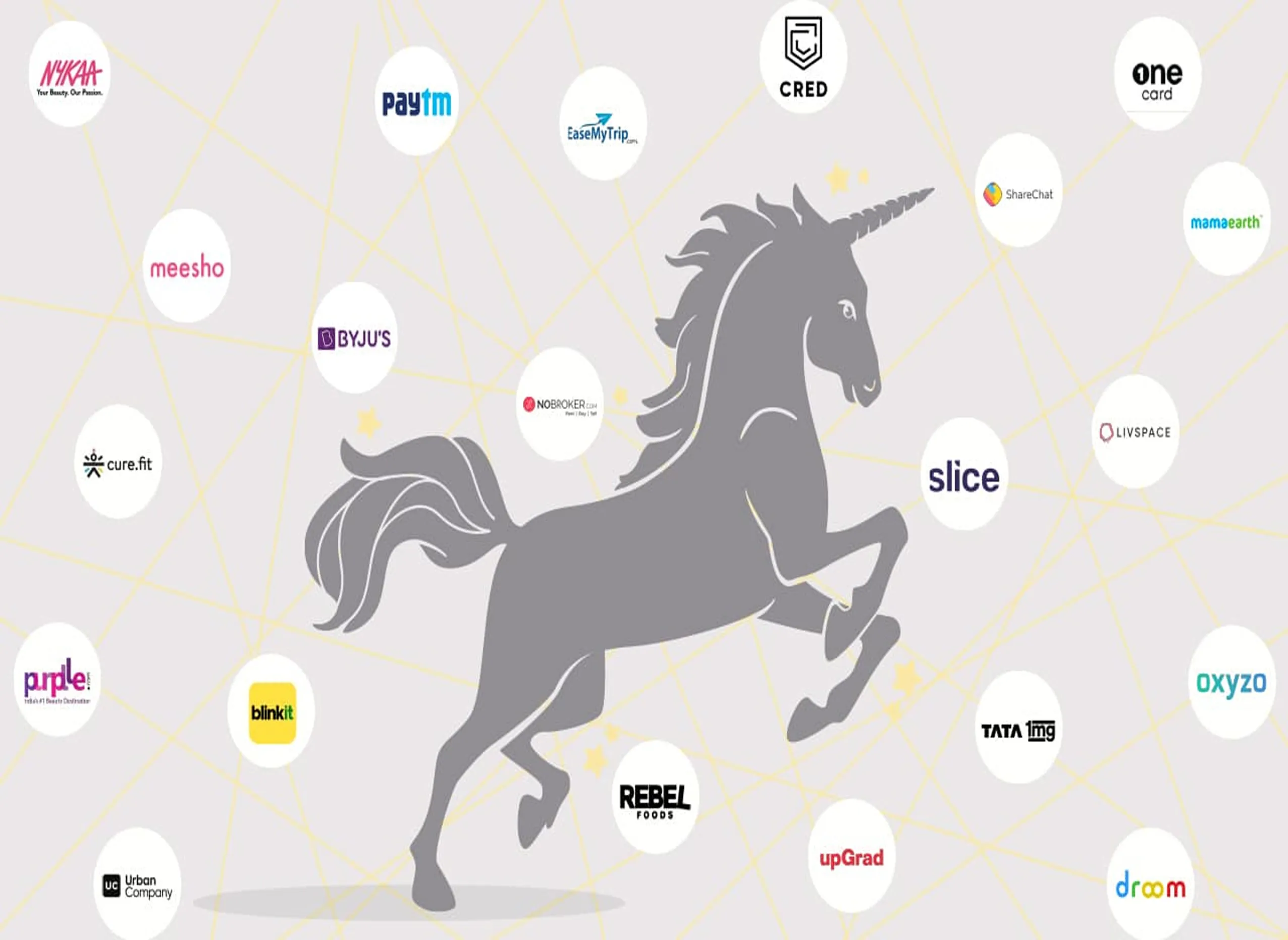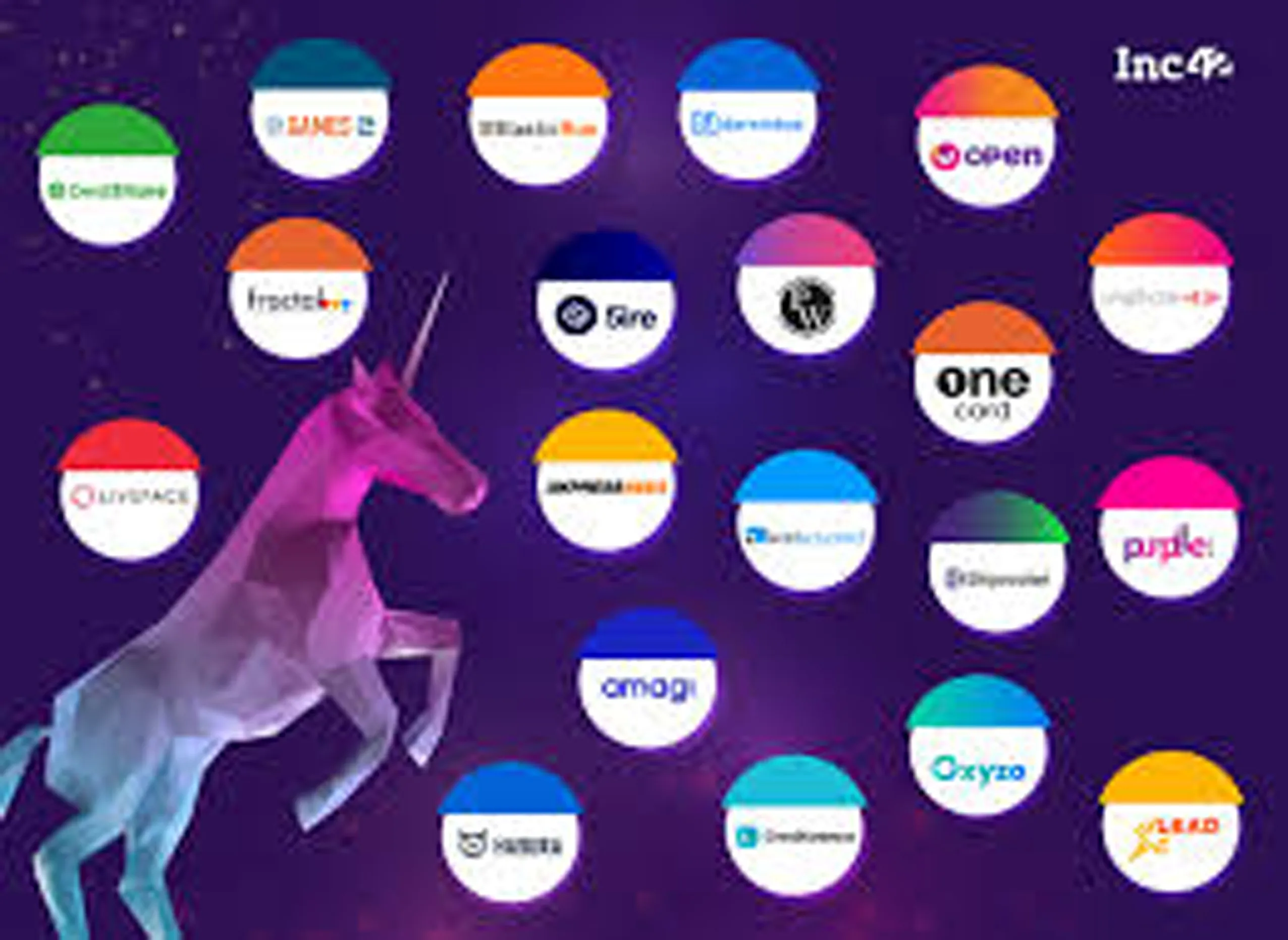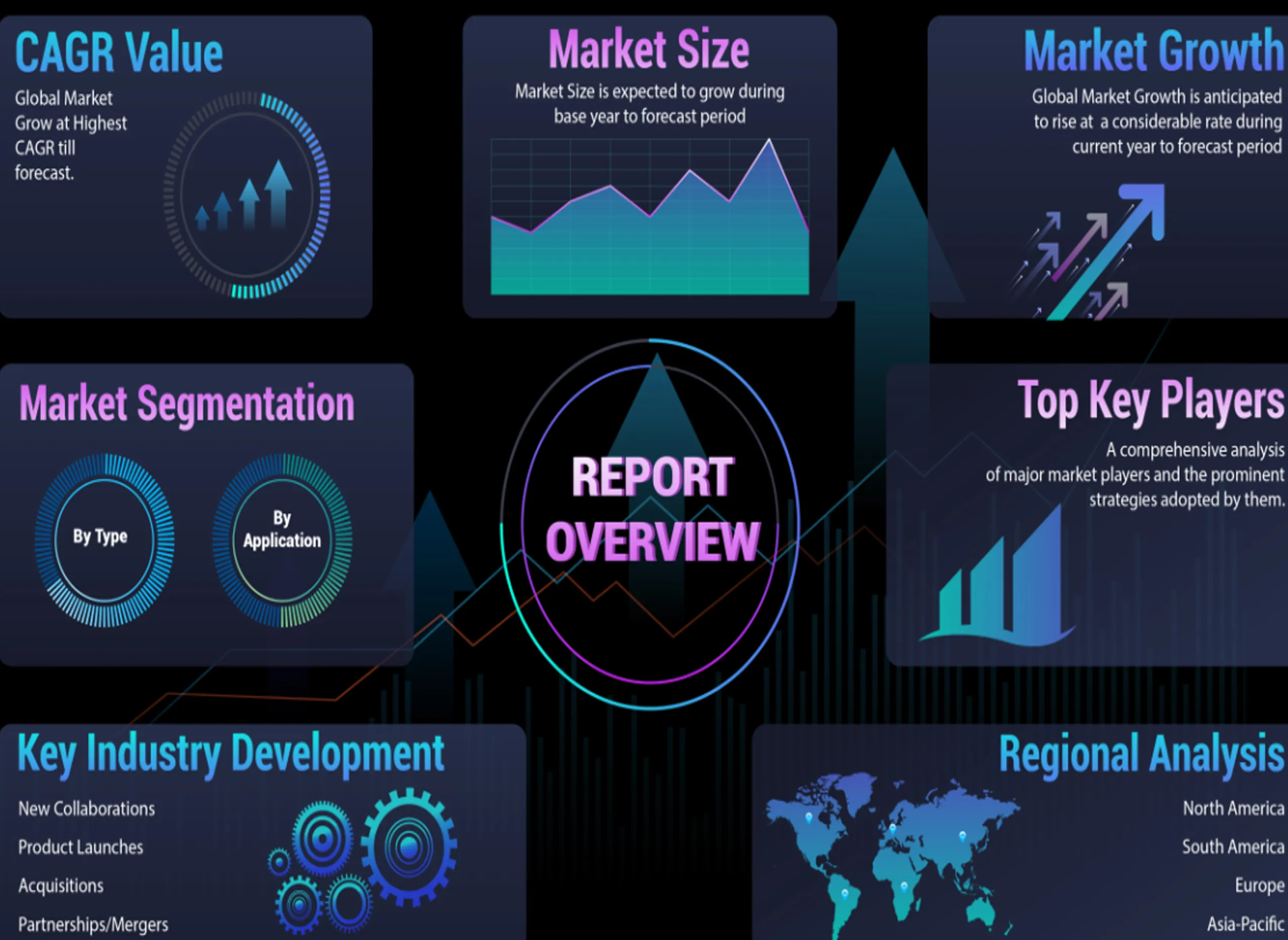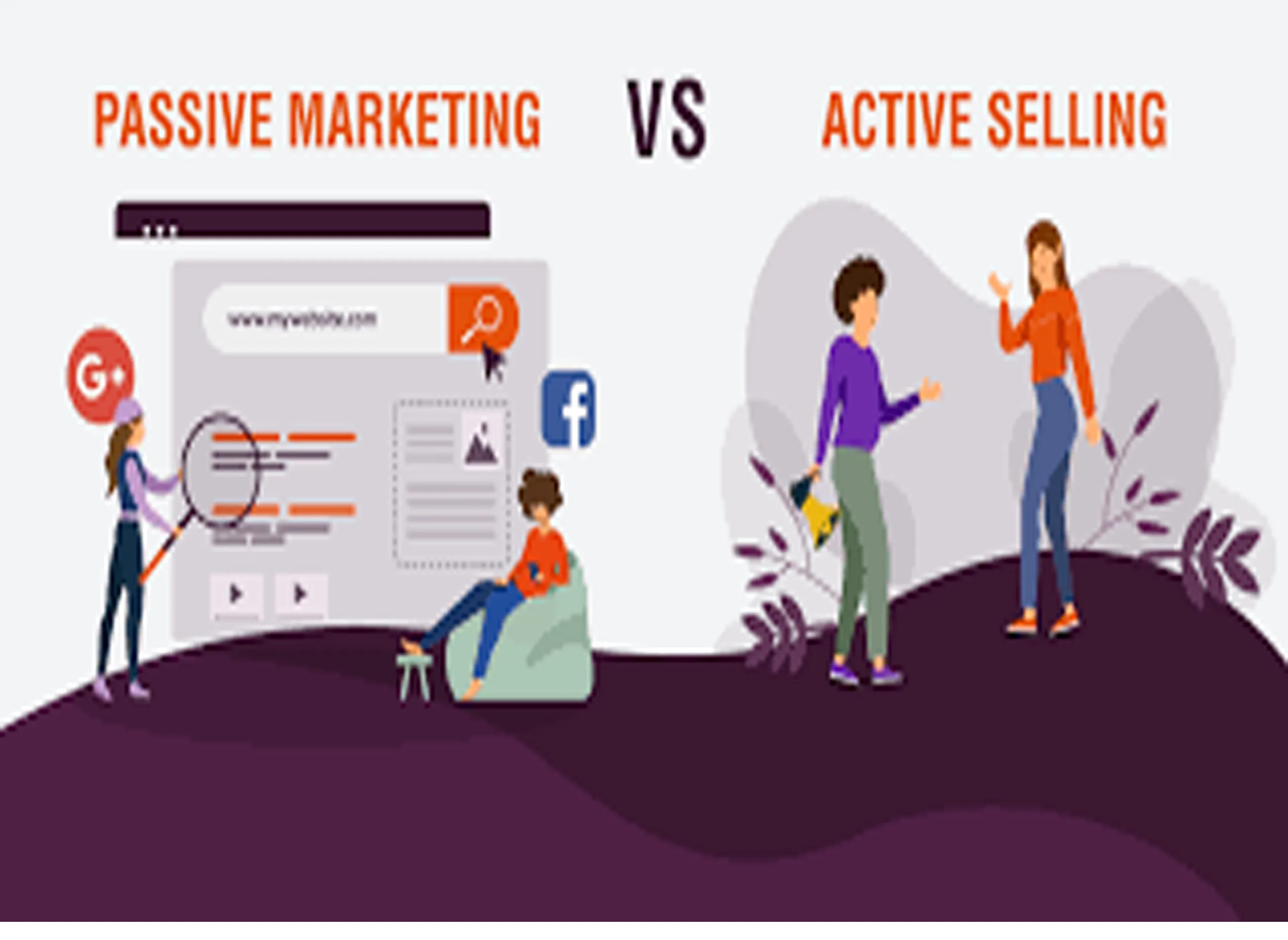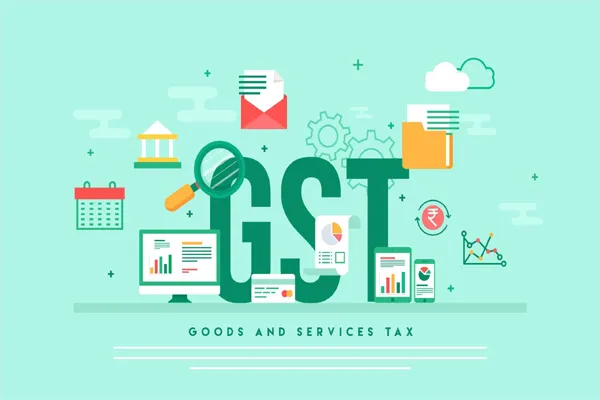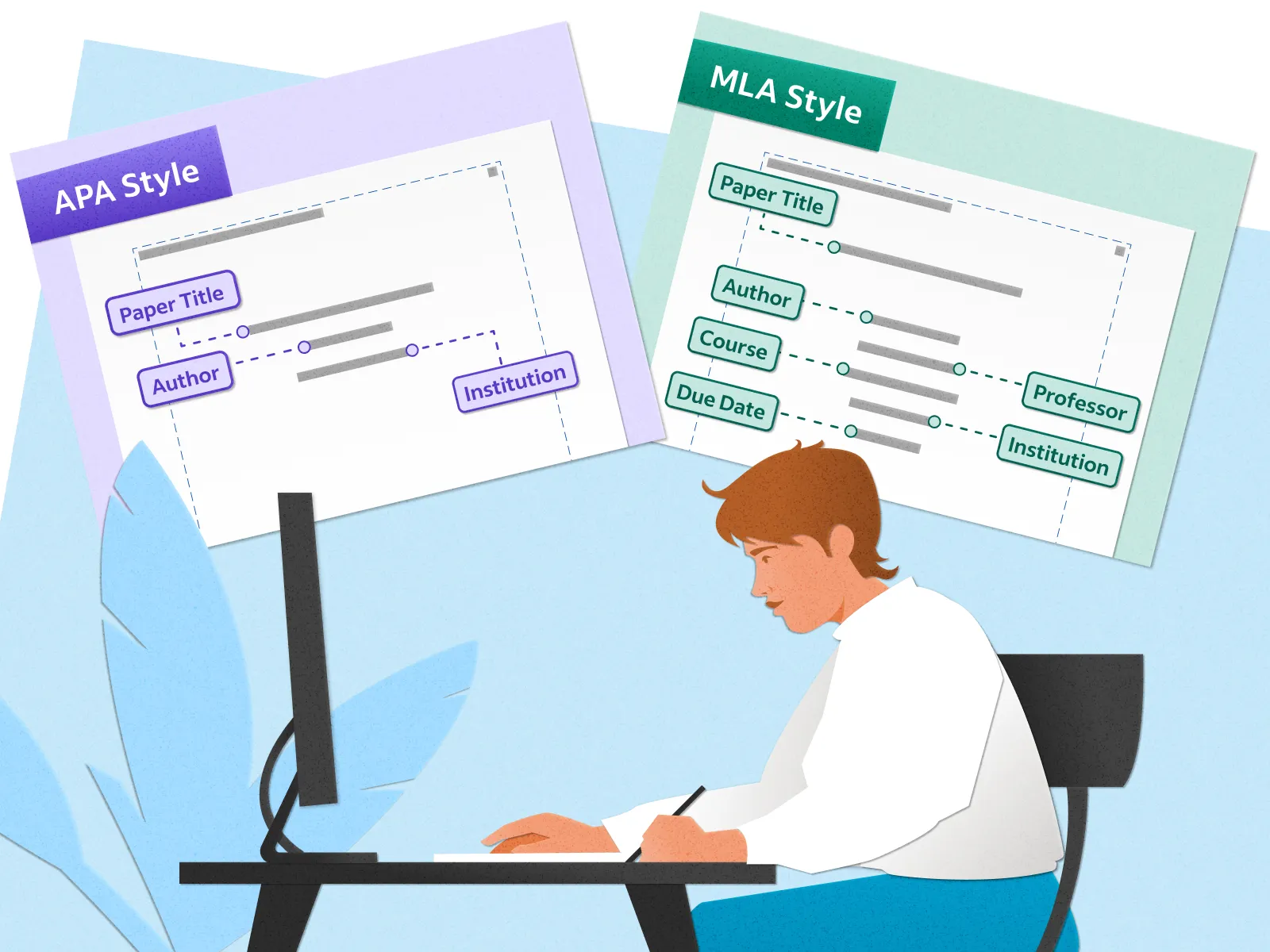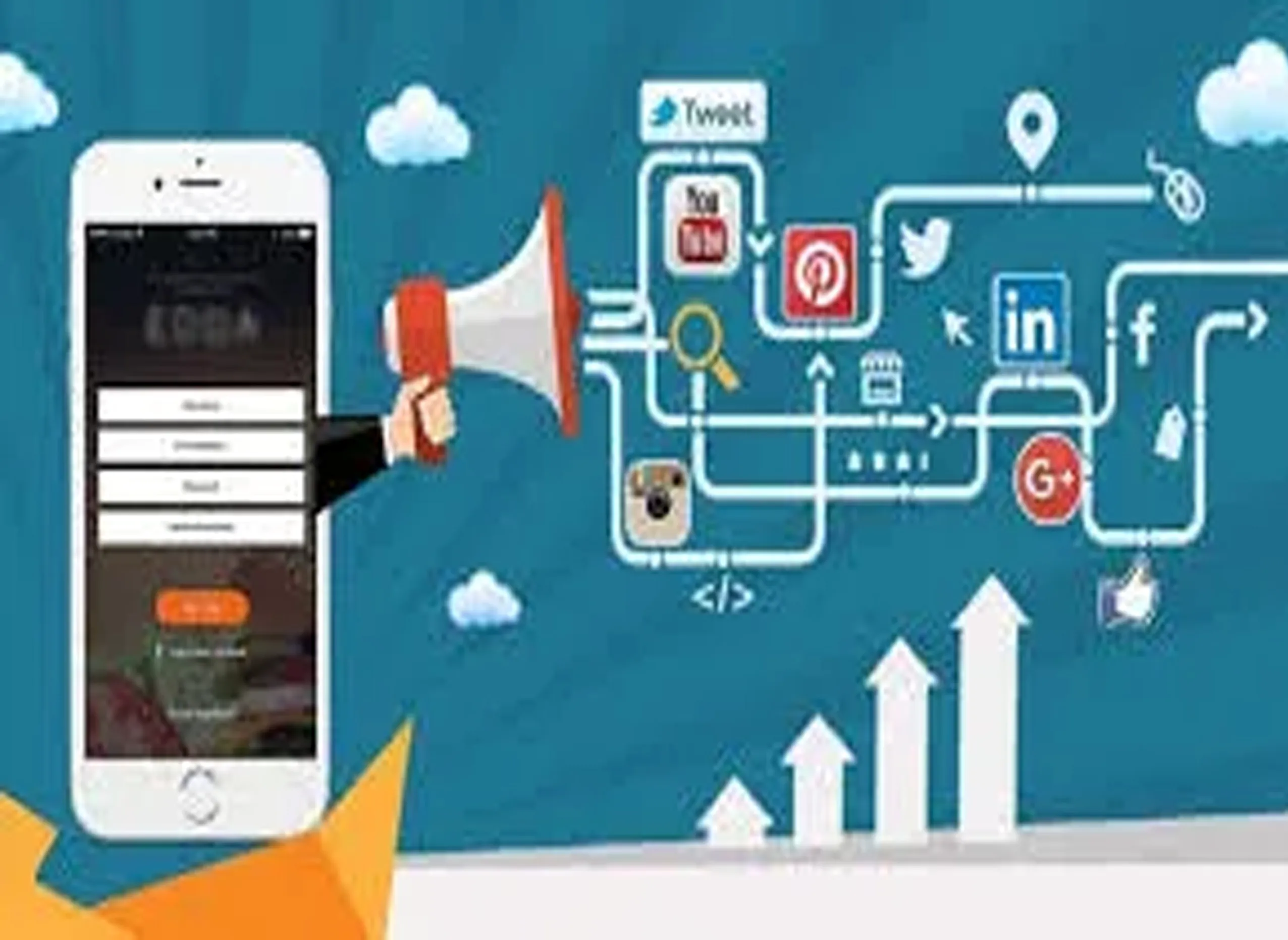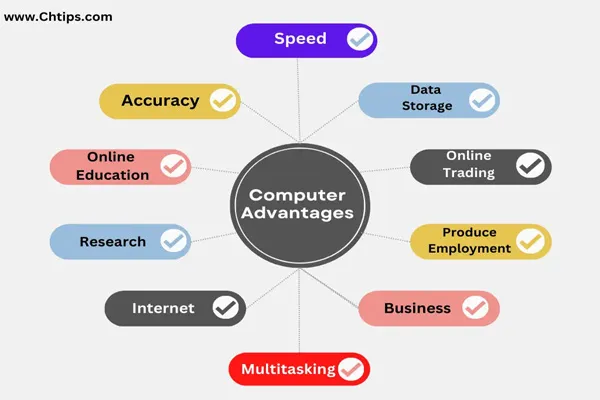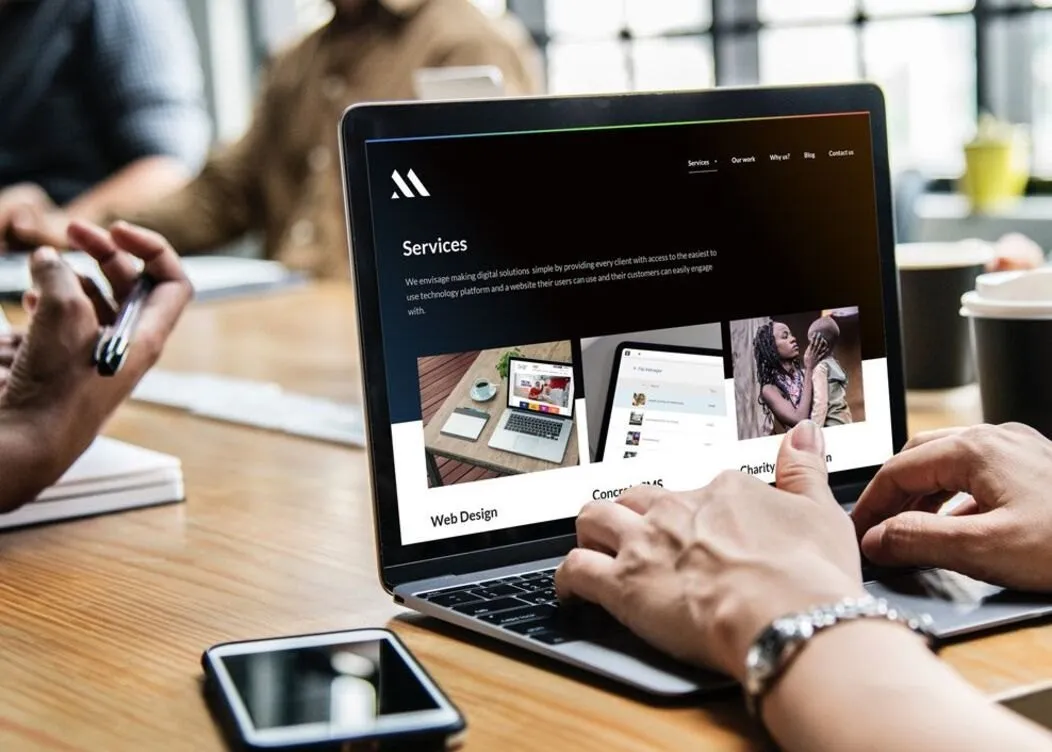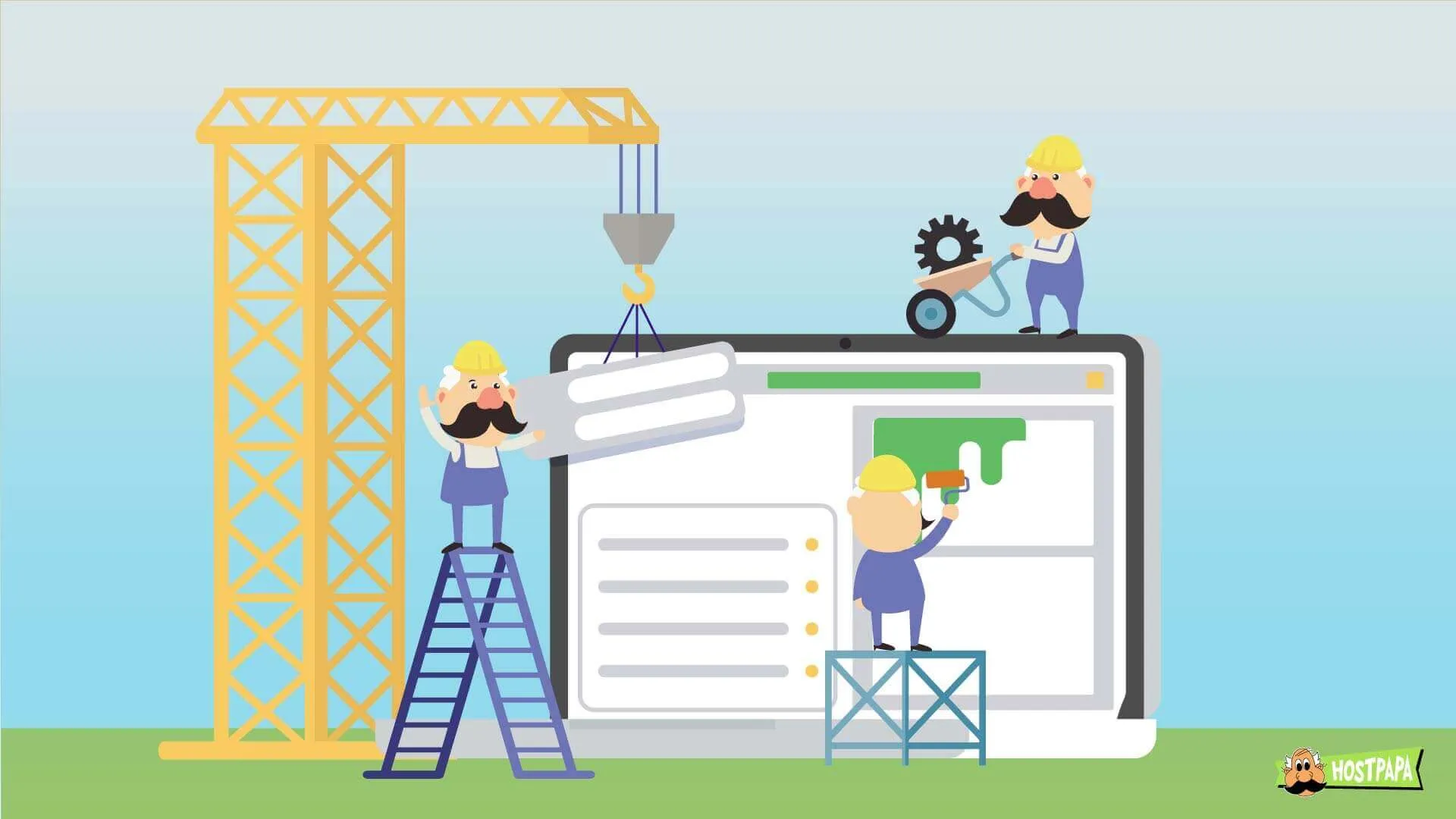Creating AI-generated videos for free is easier than ever with a variety of tools that leverage artificial intelligence to transform text prompts, images, or scripts into engaging videos. These platforms often include features like AI avatars, voiceovers, subtitles, and customizable templates, making them accessible even for beginners without video editing skills.
1. Choose a Free AI Video Generator
Several platforms offer free plans or trials to create AI videos. Here are some of the best free AI video generators based on recent information:
- Invideo AI (): Offers a free plan with 10 minutes of video and 4 exports per week (with a watermark). It generates videos from text prompts, including AI visuals, voiceovers, and subtitles in over 50 languages. Ideal for marketing clips and social media content.
- Synthesia (): Provides a free trial to create AI videos with branded backgrounds and avatars. It’s great for training videos and internal communications, with integration into Learning Management Systems (LMS).
- Canva AI (): Powered by Google’s Veo-3, Canva’s free AI video generator creates 8-second cinematic videos with synchronized audio. Free for Pro, Teams, Enterprise, and Nonprofit users (limited clips per month).
- Adobe Firefly (): Offers a free plan with limited uses through a Creative Cloud or Firefly account. Generates 5-second, 1080p videos from text prompts, suitable for social media clips and storyboarding.
- Kapwing (): Free plan allows 5 minutes of video exports (with a watermark). It supports text-to-video and article-to-video conversion, with easy editing tools for social media platforms like TikTok and YouTube Shorts.
- Vidnoz AI (,): Offers a free plan with 5 minutes of credits monthly. Features realistic AI avatars, text-to-speech, and 2800+ templates for marketing, education, and social media videos.
- CapCut (): Free AI video generator that creates videos from text prompts with no watermark. Includes over 100 digital avatars and 30+ templates for news, tutorials, and vlogs.
- Vizard (): Free for creating short clips from long-form videos, ideal for repurposing content for YouTube, Instagram, and TikTok. Includes auto-subtitling and resizing features.
- GenApe (): Provides 10,000 free tokens upon signup to create 3-5 second videos from text or images. Great for quick social media clips like TikTok or Instagram Reels.
- AI Studios (): Free plan for creating videos with AI avatars and text-to-video tools. Recognized for high-quality output, suitable for marketing and training content.
2. Prepare Your Content
To create an effective AI video, plan your content in advance:
- Text Prompt: Write a clear, concise description of your video idea (e.g., “A cheerful animated explainer about recycling for kids”). Some platforms, like Invideo AI and CapCut, can generate scripts from your prompt if needed.
- Script: For narrative or dialogue-driven videos, prepare a script (up to 3600 characters for tools like Vidnoz). Specify tone, style, or target audience (e.g., formal, casual, or promotional).
- Image (Optional): For image-to-video generation, upload a high-quality image (e.g., GenApe, FlexClip). Ensure the image aligns with the desired aspect ratio (e.g., 5:3 for GenApe, 16:9 for Canva).
- Branding: If you want a branded video, gather your logo, brand colors, and fonts. Tools like Synthesia, Fliki, and HeyGen allow customization to align with your brand identity.
3. Create Your Video
Follow these general steps, which apply to most AI video generators:
- Sign Up/Log In: Create a free account on your chosen platform (e.g., Invideo AI, CapCut, or Vidnoz). Some, like DeepAI, don’t require a login for basic use ().
- Input Your Prompt: Enter your text prompt or upload an image. For example, on Canva, type your script into the “Create a Video Clip” tool, or on FlexClip, upload an image for animation.
- Customize Settings:
- Avatar/Voiceover: Choose an AI avatar (e.g., Vidnoz’s realistic avatars or HeyGen’s customizable ones) or select a voiceover style (e.g., male/female, accent, tone).
- Style/Format: Pick a video style (e.g., animated, realistic, or cinematic) and aspect ratio (e.g., 16:9 for YouTube, 9:16 for TikTok).
- Music/Effects: Add background music or sound effects from the platform’s library (e.g., Freepik Tunes or FlexClip’s soundtrack library).
- Subtitles: Enable auto-generated subtitles for accessibility (available in Vizard, Zebracat, and CapCut).
- Generate the Video: Click “Generate” or “Create.” Processing times vary (e.g., Luma Dream Machine takes under a minute for 5-second videos).
- Edit (Optional): Use built-in editors to tweak visuals, text, or pacing. For instance, Kapwing and VEED offer drag-and-drop editing to add personal footage or adjust scenes.
4. Export and Share
- Export: Download your video (usually in MP4 format, e.g., Fliki, Vidnoz). Free plans may include a watermark unless you upgrade.
- Share: Most platforms allow direct sharing to social media (e.g., YouTube, TikTok, Instagram) or provide a shareable link. Vizard and Kapwing support direct YouTube uploads.
- Commercial Use: Check terms for commercial use. Canva notes that AI-generated content may not have exclusive rights, so verify suitability for commercial projects
5. Tips for Better AI Videos
- Experiment with Prompts: Use detailed prompts for better results (e.g., “A 10-second animated ad for a coffee shop with a cozy vibe, jazz music, and a female voiceover”).
- Leverage Templates: Platforms like FlexClip and AI Studios offer thousands of templates to streamline creation (,).
- Combine Tools: Use free AI image generators (e.g., Midjourney) to create visuals, then animate them with GenApe or FlexClip for a unique video.
- Check Ethics and Safety: Platforms like Synthesia and Vidnoz emphasize data security and ethical AI use (e.g., SOC 2 Type II, GDPR compliance) (,). Ensure your content aligns with platform policies.
- Repurpose Content: Convert blogs, PDFs, or URLs into videos using tools like Vidnoz or Kapwing to save time